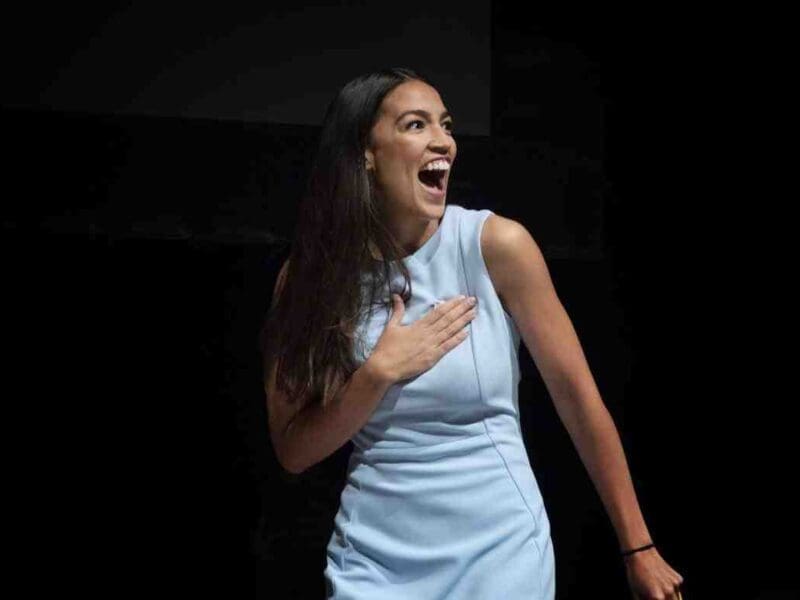Best AI Image Enhancer to Unblur Photo in 2023
In today’s digital age, the quality of images has become more important than ever before. Whether you are a professional photographer or an amateur smartphone user, you want your photos to look their best.
Unfortunately, not all images turn out as great as we hope due to factors such as poor lighting or shaky hands. However, with the rise of advanced image quality enhancer tools, it is now possible to improve the overall appearance of your images with just a few clicks.
In this article, we will be reviewing the best AI-powered image quality enhancer tool available in 2023.
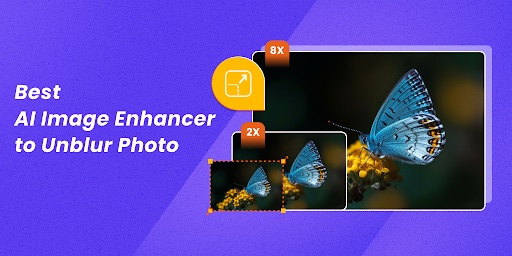
Causes of Blurred Photos
Capturing a great photo involves several factors, such as lighting, composition, and focus. However, it can be frustrating when your photos turn out blurry or out of focus. There are several causes of blurry photos, including:
Camera Shake
One of the most common causes of blurry photos is camera shake. This occurs when the camera moves while the shutter is open, resulting in a blurred image. Camera shake can be caused by several factors, such as hand movement, wind, or unstable surfaces.
Poor Lighting
Low light conditions can also cause photos to appear blurry or grainy. When you take a photo in low light, the camera’s shutter needs to stay open for a longer time to allow more light in. This can result in a blurry photo if the camera moves during the exposure.
Focus Issues
If your camera is not set to the right focus point, your photos may appear blurry or out of focus. This is especially true in low light conditions where the camera may struggle to focus correctly.
Lens Quality
The quality of the lens you use can also affect the sharpness of your photos. Cheaper lenses often have lower-quality glass, which can result in softer images with less detail.
Motion Blur
Motion blur occurs when the subject or the camera is moving during the exposure. This can result in a blurred image that lacks detail and sharpness.
Fortunately, with the best image enhancer tools available today, it is possible to restore clarity and sharpness to your blurry photos.

Best Image Resolution Enhancer
If you’re looking for an image enhancer that can drastically improve the quality and resolution of your photos, look no further than HitPaw Photo Enhancer.
This software is available for both Windows and Mac computers, and offers a range of features to help you enhance your images with just one click.
Automatic Image Enhancement
HitPaw Photo Enhancer’s automatic image enhancement feature allows you to instantly improve the quality and resolution of your photos.
With just one click, this image upscaler uses artificial intelligence to analyze your photo and make adjustments to brightness, contrast, sharpness, and more, resulting in a clear and vibrant image.
Upscaling Images without Quality Loss
Another great feature of HitPaw Photo Enhancer is its ability to enlarge and upscale images without losing quality.
Whether you need to enlarge a small image or increase the resolution of a low-quality photo, this software uses advanced AI algorithms to add detail and clarity to your images without any loss in quality.
Face Retouching
HitPaw Photo Enhancer also includes a face retouching feature that allows you to remove blemishes and wrinkles and fix blurry parts of portraits.
This best AI face enhancer uses intelligent algorithms to analyze your photo and make precise adjustments, resulting in a flawless and natural-looking face.
Restoring Old Photos
If you have old photos that have faded over time, HitPaw Photo Enhancer’s photo restoration feature can help bring them back to life.
This software uses advanced AI algorithms to restore old photos and colorize black-and-white images, making them appear as vivid as the day they were taken.
Denoise Feature
HitPaw Photo Enhancer’s denoise feature uses powerful AI noise reduction technology to automatically remove noise from high-ISO and low-lighting images, making them clearer and more vibrant. This feature also works well for cartoon images, making them look less blurry and more vivid.
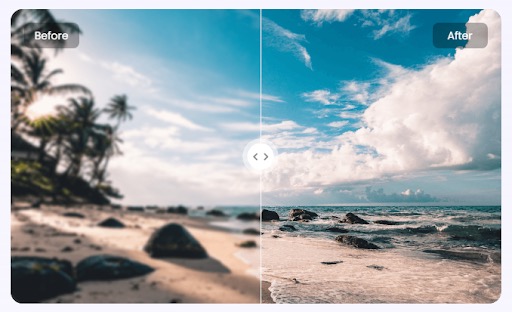
How to Unblur an Image with HitPaw
Follow these simple steps to use the HitPaw Photo Enhancer tool for AI unblur images.
Step 1: Download and Install
First things first, download and install the HitPaw Photo Enhancer tool on your Windows or Mac computer. Once it’s installed, launch the tool to get started.
Step 2: Choose Your Photos
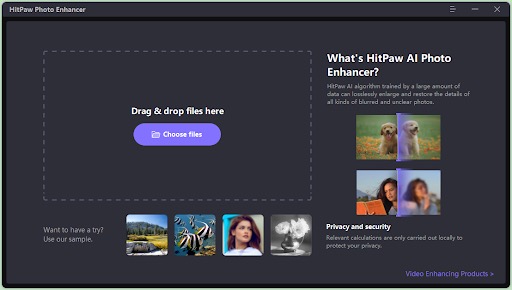
Click on the “Choose images” button to select the photos you want to enhance. You can also drag and drop photos directly into the tool. Make sure you choose the right image that you want to process.
Step 3: Select Your AI Model
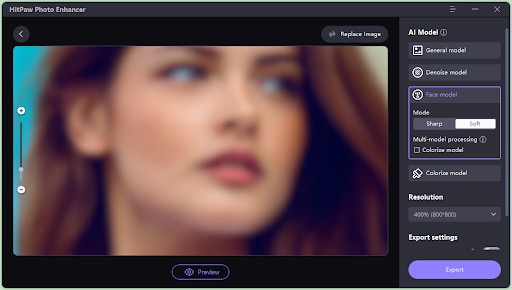
Once you’ve added your photos, it’s time to choose an AI model. HitPaw Photo Enhancer offers four different models to choose from, depending on the type of image you’re working with. Choose the AI model that best fits your preference.
Step 4: Wait for Processing
Now it’s time to let the tool do its magic. Depending on the number and size of the photos you’re enhancing, this may take a few minutes. Sit back, relax, and let the tool work its magic.
Step 5: Compare and Save Your Photos
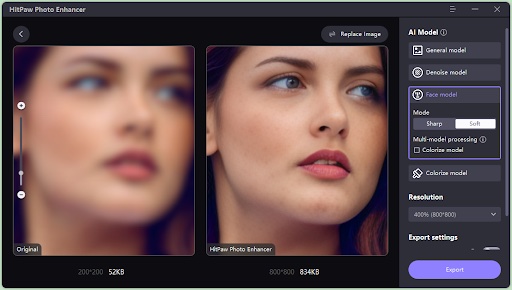
Once the tool has finished processing your photos, you can compare the original and enhanced versions side-by-side. If you’re happy with the results, simply click on the “export” button to save your enhanced photos.
Conclusion
Image quality is a crucial aspect of photography, and sometimes even the most skilled photographers struggle to capture the perfect shot.
Luckily, with the powerful advancements in artificial intelligence, we now have access to tools such as the HitPaw Photo Enhancer, which can help enhance image quality like never before.
With its intuitive interface, advanced AI algorithms, and range of powerful features, this tool offers an easy and efficient way to sharpen, brighten, and restore low-quality photos.