
Netflix codes: The ultimate list of tricks to improve binge watching
If you weren’t a binge watcher before the pandemic, odds are you’re one now. If you’re a long time binger and you’re looking to take things to the next level, or you’ve been trying it out for the first time over the past few months, we have some advice for you. After all, life hacks aren’t just for weird things to do with lemons.
Whether you want to find shows easier, read ratings more efficiently, or control the TV from your phone we have you covered. These tips and tricks will make your marathons easier to plan and enjoy.

Netflix Codes
Netflix has a deep catalogue of options when it comes to looking for your next binge. They also have a lot of great categories to sift through. But have you ever noticed that they keep promoting the same titles over and over again in different categories? Sure, some movies fall into multiple categories, but to have October Faction offered in four or five different categories seems excessive.
Well, fear no more. Netflix codes will solve your problem – though this only works on computers. Netflix has to sort their content almost like a library for shows and movies, which means every genre has a numerical code assigned to it. For example, action thrillers is 43048. What can you do with this? Paste this into your browser: netflix.com/browse/genre/#### then replace the number signs with the genre code you want.
This will take you to a page with the movies and shows fitting under the genre – some of them get incredibly specific. Such as movies based on children’s books (10056) or foreign horror (8654). We highly recommend searching up a comprehensive list of codes to make your Netflix searches smoother. The list will be long.

Netflix Enhancer
This chrome plugin allows you to view IMDb information about various titles including trailers, ratings, etc. It also makes your Netflix browsing easier with 27,000 different categories to search through – okay maybe that’s a little more on the daunting side than the easier side.
It also allows for commenting and reacting to shows, you can also see what other users have said and reacted to. All of this works without visiting another site. You can do all this (and more) while remaining on Netflix.

Netflix party
Don’t want to binge alone? Netflix party is a chrome browser extension which is super simple and allows you to watch Netflix with anyone you want. All you have to do is share a link. Once you’ve done that you can watch Netflix together. It will stream the Netflix window to everyone you’ve invited.
You can chat with one another in a sidebar on the right hand side. It’s also great for people who love to talk during movies because they can make comments without disturbing their friends or talking over the characters.
It’s important to note that everyone involved in a Netflix party has to have an account with the streaming site in order to participate or hold a party.

Hulu phone remote
While this is a fairly Netflix centric list, we also have a tip for people who have a preference to Hulu. You can actually use your cellphone as a remote when using the streaming site on your television with either AirPlay or Chromecast.
All you have to do is download the Hulu app to your phone. Then you can select the show you want to watch hit the casting icon and pick your device. (You may have to sync your phone and TV the first time around.)

Turn off Netflix autoplay!
Do you absolutely hate how videos automatically start playing every time you open Netflix? So do we. People have been pestering the streaming giant about this annoyance for a while and somewhat recently they quietly pushed a setting so you can turn it off.
Netflix didn’t make a big thing about it because making people watch a trailer means it’s more likely whatever being advertised will get more viewers. But you’re already on their site, so who cares? Just open your profile settings in Netflix and uncheck “autoplay previews while browsing on all devices”. Ta da!
You’ll still get promoted shows and movies at the top of the home page, but it’ll just be an image and a description instead of a noisy trailer – which is just fine by us.
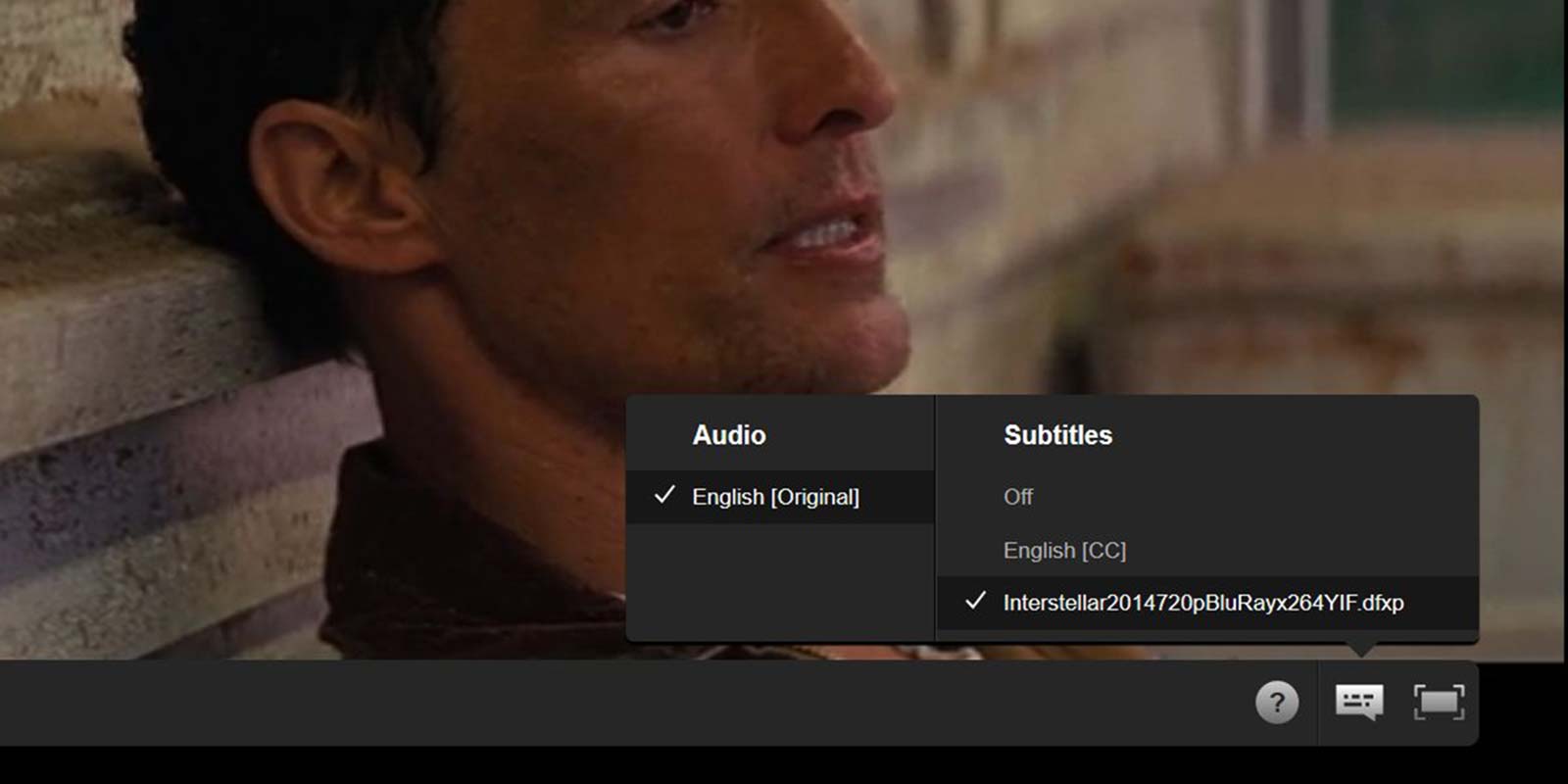
Change subtitle appearance
If you’re one of many people who needs or wants subtitles, but the default look just doesn’t work for you for whatever reason you can change it. Just go to account, then select your profile, and click on subtitle appearance.
Once you’ve done this you can change what font is used, the size, what the drop shadow looks like, and even add a background color for the text to ensure the text is always legible.
—
Now, go forth and binge! We promise these tips and tricks will make the experience so much better.



