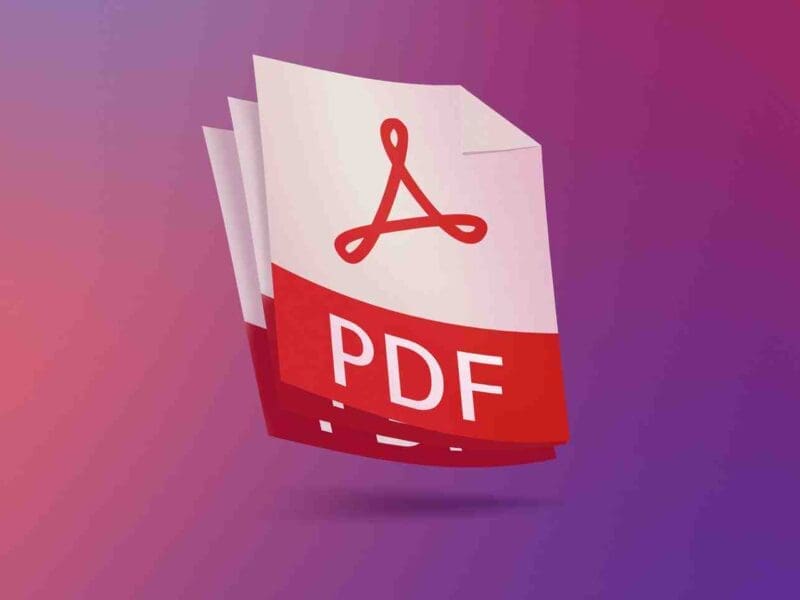Why 3D Print Model Not Stick on Bed (FDM Printing)?
3D Printing Process is always comes with difficulties and obstacles at the first time. Even for Professional operator which have longtime experiences – common problem will occurs. But it’s not that user cannot 3D print flawlessly or having bad-day every time deal with 3D Printing. The importance things are you know what is the process, what are the flows, and understand what to do. Most people misunderstand that when they talk about 3D Printing – it just press the button and automatically give a good print. Well – it’s not that. Preparing is the crucial things so on the next step – minimizing problem.
I want to share with all regarding the most common basic problem in 3D Printing FDM what The Cause and How to solve it.
When user start 3D Printing – FIRST LAYER is Priority number one that have to be checked every time. It’s a Base Foundation as if it fail – the next build on top will also fail along the way. There are four main points that everyone have to foresee before hitting ‘Print’ command
Point 1: Bed Leveling
Bed Leveling is first main that user have to check on mechanical hardware before anything else. The Bigger the Build Platform on printer – more difficult to level bed surface properly. Smaller Print bed area usually using 4 knobs on each corner to level the bed. But bigger area let say 30x30cm square printbed, almost impossible can get perfect Bed leveling by manual. And now comes Automatic bed leveling which is very helpful to get good leveling. More points checked with Automatic Bed Level – more accurate. The drawback of this is user have longer time print process as it need to run calculation of Z-axis coordinate compensation on bed surface.
Make sure that Bed level of the Printbed is good and proper so the first layer print not ruin everything.
Point 2: Bed Surface Material and Printed Material
There many types of Bed Surface provide by manufacturer. Type of Print bed material are: Plain Glass, Glass with carborundum coating, G10 Garolite, BuildTak, PEI sheet and many more. Those material behave differently with 3D Print material that want to print. Most of user printing common material like PLA filament, PETG and ABS filament. Matching the proper requirement for those material is a must. I note down few list setting for common Printbed type and material:
PLA filament with Plain Glassbed: Temperature Bed around 55-70C with clean glass bed or can apply small amount (very thin) layer PVA glue/gluestick on its surface.
PETG with Plain Glassbed: Temperature Bed around 60-75C with apply small amount (very thin) layer PVA glue/gluestick on its surface.
ABS filament with Plain Glassbed: Temperature Bed around 85-105C with apply of ABS juice (ABS mixed with Acetone) layer on its surface.
PLA filament with Carborundum Glass: Temperature Bed around 55-65 Clean the surface with water.
PETG with Carborundum Glass: Temperature Bed around 60-70C with apply small amount (very thin) layer PVA glue/gluestick on its surface.
ABS filament with Carborundum Glass: Temperature Bed around 60-70C with apply small amount (very thin) layer PVA glue/gluestick on its surface.
PLA filament with BuildTak: Temperature Bed around 50-65 Clean the surface with alcohol.
PETG with BuildTak: Temperature Bed around 60-70C with apply small amount (very thin) layer PVA glue/gluestick on its surface.
ABS filament with BuildTak: Temperature Bed around 90-105C with apply small amount (very thin) layer PVA glue/gluestick on its surface.
PLA filament with PEI: Temperature Bed around 50-65 Clean the surface with alcohol.
PETG with PEI: Temperature Bed around 60-70C with apply small amount (very thin) layer PVA glue/gluestick on its surface.
ABS filament with PEI: Temperature Bed around 90-105C with apply small amount (very thin) layer PVA glue/gluestick on its surface.
As reminder above setting are general for 3D Print material which is Good in quality and performance like SUNLU. Others brand can behave differently and caused not sticking to the bed.
Point 3: First Layer setting on Slicer Software
Print Setting on Slicer software determine all instruction for 3D Printing process including process of First Layer. First Layer Temperature, Speed and Flow, First layer Z height, Fan Cooling, Using Brim/Raft are main playing role. First Layer Temperature
usually sightly higher about 3-5C from other layer print. Print Speed is a lot slower (set only 20-30% from Standard Print Speed) so the material stick firmly on the bed. Z-Layer height set at about 70-80% smaller than printed layer height, Fan cooling is off, some brim layer or even raft if required. That is best practice for standard 3D Print. But don’t get wrong – those general setting to your also depends material type – you have to test it out with bed level calibration model like this: https://www.thingiverse.com/thing:34558. each time you change material or physically moving the printer.
Point 4: Uniformity Bed Temperature and Big Build
Big 3D Printing is always a challenge from both manufacturer and user perspective. As for this particular problem it’s quite common that printing test small model successfully, it’s not guarantee can print big model (almost full bed). Ambience temperature can affect easily on big printer. When we talk about setting print bed to 60C means only near temp sensor in the middle on the bed, not on side/corner. Corners location are the worst temperature gap from main temp setting. To stabilize temperature of build print – 3D Printer Enclosure is a must even only printing PLA material. Extreme low room temperature like during Winter time makes Stick on bed 3D Printing more difficult to handle. The best 3D Printing surrounding Temp Range for Standard PLA and PETG is 22-35C so the 3D Print Bed Temperature not really distinct off from setting.
After check all above four points – 3D Printing can be start with high change of success. For Beginner or just started 3D Printing – make sure you know the type PrinterBed and use Good Standard Material PLA or PETG like SUNLU PLA+. It’s much easier to learn step by step about 3D Printing.
Happy 3D Printing with SUNLU Filament.