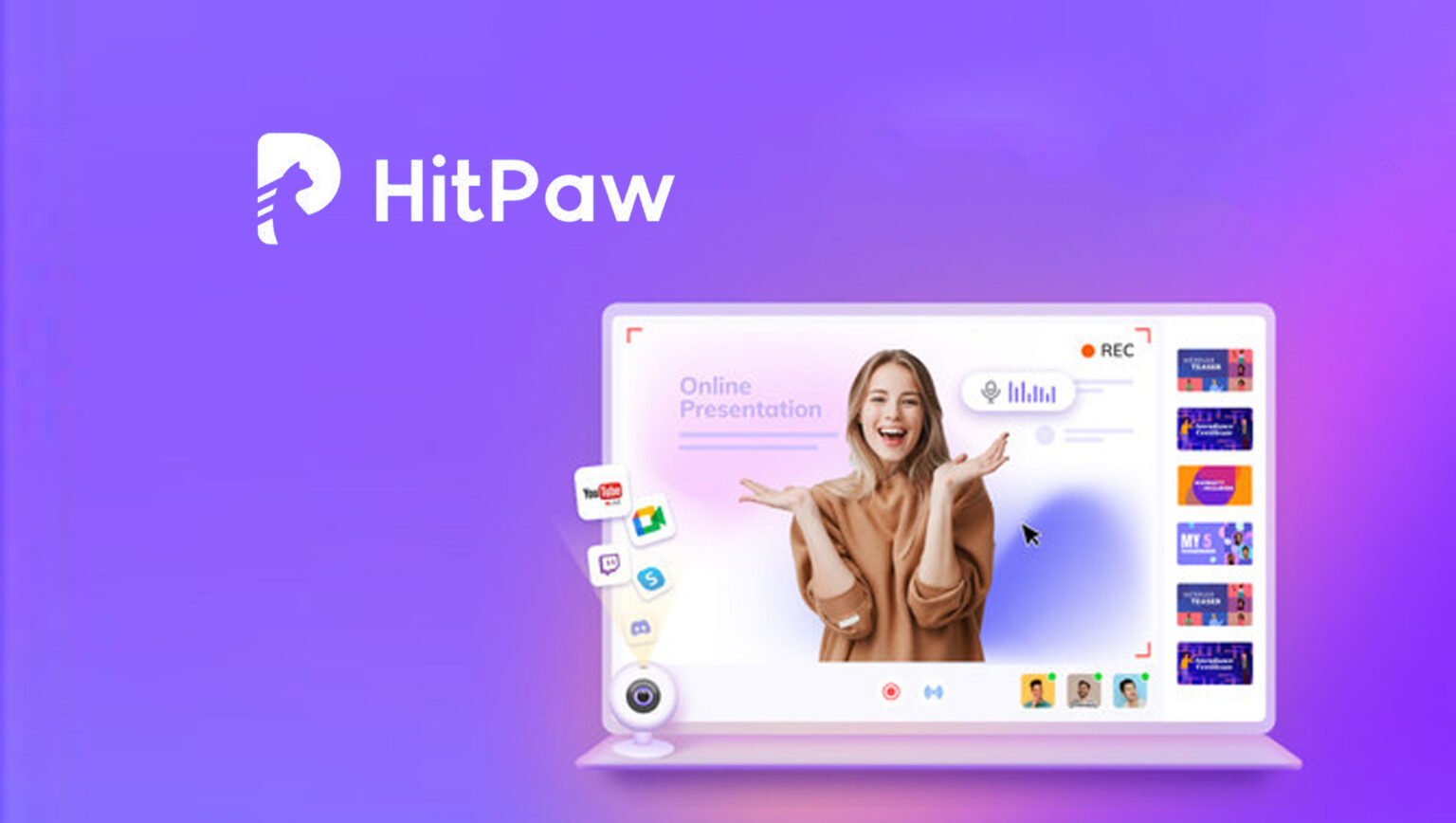
3 Easy Ways to Remove Sound from Video: A Step-by-Step Guide
Creating top-notch and perfect videos is what all the people looking to create video content want. Unfortunately, you might record the video with annoying and distorted sound. Can you remove sound from video?
Getting rid of sound from a video has become possible, and we’ll reveal the spectacular ways to get your job done.
Part 1: Why Remove Sound from a Video?
There could be various reasons that can urge you to remove audio from video. For Instance, you should eliminate unwanted sounds from the video as you recorded the video with annoying background music.
Another thing that might ask you to erase the sound from the audio is that you wanted to add the background music to the video but ended up applying the audio with poor sound quality.
Method 1: HitPaw Video Editor
You can look at the various tools to remove sound from video, but you won’t find a better tool than HitPaw Video Editor. It is a gigantic video editor that, apart from offering flawless video editing attributes, helps you to adjust the audio parameters.
Since HitPaw Video Editor offers an effortless user interface, you don’t need prior knowledge to use it.
On top of that, HitPaw Video Editor doesn’t bother tinkering with the sound quality of the video as it tends to maintain the original quality of the video.
Features
- Offers the intuitive user interface
- Adjust the speed of the video.
- Remove sound from audio in one click.
- Doesn’t affect the quality of the video or sound
- Offers eye-catching themes and transitions
- Helps you to convert the audio or video file
- Allows you to change the background of a video
Below is the step-by-step guide to help you know how to remove sound from video via HitPaw Video Editor.
Step 1:
Navigate to the official website of HitPaw Video Editor and install the software. After launching the video editor, click on the ”Add to New Track” icon to import the video you’d like to remove sound from
Step 2:
Removing the sound from the video is fairly simple through HitPaw Video Editor, as you’ll only need to tap on the audio icon to mute the voice of the video. Doing will help you to remove any sound from the video.
Step 3:
You can also delete the audio file. To do it, press on the audio track and select the Delete icon. This way, you can remove the audio completely.
Method 2: HitPaw Online Video Editor
You can also opt for the HitPaw Online Mute Video to remove audio from the video. The substantial thing about this tool is that it is free to use, and you don’t have to install any software to put things in order.
Features
- Easy to use
- Free to use
- No installation needed
- Remove the sound without tinkering with the video quality
- Doesn’t come up with the unwanted ads
Follow the step-by-step guide below to know how to remove audio from video.
Step 1:
Visit the official website of HitPaw Online Mute Video and import the video.
Step 2:
Once the video is imported into the timeline online, the tool automatically removes the sound.
Step 3:
Tap on the Download icon to export the edited file.
Method 4: Command-Line Tools
Using the FFmpeg command lines may be hectic, but it is also an appropriate way to remove sound from video. However, you’ll need to learn the art of using it to gain knowledge to remove audio from the video clip.
Here’s how to remove sound from video.
Step 1:
First, you must install the FFMPEG and launch the Command Prompt or Terminal.
Step 2:
Navigate to the location of the video before executing the FFMPEG command line.
Step 3:
Execute the command line to remove audio from video.
Tips for a Successful Audio Removal
Before opting to remove sound from video, you should be mindful of the following tips.
- Ensure Backup of Original Video
While removing the sound from a video, you need to ensure that you’ve had the backup of the original video. Doing so helps you to keep the originality of video intact, provided the quality of the video gets distorted while erasing the sound.
- Adjust Video Settings if Required
When removing the sound from the video, you can adjust other parameters to make it look perfect. This way, you can benefit from removing the sound from a video clip in a better way.
- Test the Video Before Finalizing
After eliminating the sound from the video, you’ll need to preview the video to see if you’re satisfied with the outcome. You can make more changes, provided you’re unhappy with the previous results.
Summary
Knowing how to remove audio from video becomes important when creating a video with irrelevant sound. You can look at the tools listed in this guide to remove sound from video, as all the tools are worth your attention.
Without downgrading any other tool, we have recommended the HitPaw Video Editor to remove audio from sound quality. Importantly, it maintains the original quality of the video while editing it.
FAQs
Q1: Will removing the audio affect the video quality?
Generally, removing the sound from a video will result in quality loss. However, if you opt for a video editor like HitPaw Video Editor, you can keep the video’s original quality intact.
Q2: Can I add a new audio track after removing the original audio?
Various video editors are being made available that help you remove sound from video and add new sound afterward. If you want to do that, look at the HitPaw Video Editor. It is a sensational video editing tool that helps you quickly perform multiple video or audio editing operations.
Q3: Are online tools safe to use?
It is difficult to confirm whether online tools are safe, as most online tools might make your device vulnerable to a virus attack.



