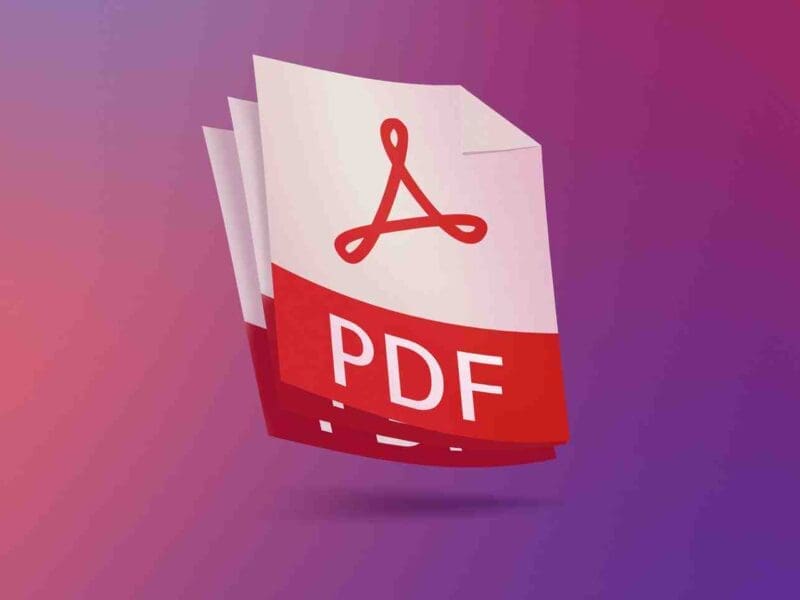Consider This Before Formatting Your MSI Laptop
Whether you want to factory reset your MSI laptop as a preparation step before selling it or as a part of the troubleshooting process, back up your data first. You can do it with the help of an external hard drive or Cloud storage. The two of the most popular Cloud options are Google Drive and Dropbox. Both have free options, with 15GB and 2GB of storage space, respectively.
Once you’ve backed up files and programs, it’s time to erase your laptop’s hard drive and subsequently restore the system to its factory defaults.
And if you are preparing your laptop for sale, we think you might find our Laptop Trade-in: How To properly Prepare your Device useful.
Preowned Laptop Trade-in Value
Planning to upgrade your laptop? Then, you’ve come to the right place. Your old computer may still be worth something, and if it is not too old and well cared for, you might be able to get a good trade-in value on it. Luckily, when it comes to reselling used tech, possibilities are nearly endless. You can list your older laptop on eBay or Craigslist; you can trade it in at a retail store or pick an online buyback platform like ours, Gadget Salvation.
However, one must take certain preparation steps to get a good offer on their preowned tech. Please keep reading to learn what those are.
Factory Reset MSI Laptop Step by Step
The manufacturer makes the reset process pretty easy. MSI laptops come with preloaded recovery partitions on their drives. This partition can be accessed with the help of the F3 key. Here is how to do it:
Connect your MSI laptop to a power source. If it is running, power it off and then back on again.
Once the msi trade in comes on, press the F3 key to enter the System Restore interface.Opt for “Troubleshoot” and click Enter key.
Then, select “Restore MSI factory settings.” After that, click on “System Partition Recovery.” The system will prompt you to erase and format the drive.
Click “Yes” to continue with the reset process.
Once the restore initiates, make sure your MSI laptop stays plugged into the power outlet. Once the reset process is completed, click “OK” to continue with the setup.Lastly, select “Continue” to exit the MSI factory reset window and reboot the computer.
Your MSI laptop is now restored to its original factory state. You should see the increase in speed and get an overall performance boost after the reset. Once you go online, make sure to check for Windows updates. Having your laptop drivers up to date ensures the machine continues to run smoothly.
If You Intend to Keep Freshly Reset MSI Laptop
Once the laptop is factory reset and configured, you can transfer back your data and programs from backup. And that’s it: now you can go back to playing AAA games again!
However, if you intend to resell the notebook, we suggest not proceeding with the setup after the system restore. Keeping it as it is will allow the new owner to configure the system how they like it.