
Wondershare Repairit is a Brilliant App to Fix Blurry Pictures without Time-Consuming
When snapping a picture, the last thing you want is a blurry image. You’ll not only get an unsatisfactory result, but the moment you’re trying to capture may never come back. You can, however, fix blurry images using technology, particularly photo editing software. You’ll need to know how to fix blurry pictures to do so. It’s not as difficult as you might think to fix blurry images. You can instantly increase the quality of your photos with so many photo editing programs to pick from. So this article we are here to describe how to fix blurry pictures with some free and advance techniques.
What Causes Blurry Pictures?
The following are some of the most primary triggers of blurry photos:
- Blurred motion
Motion blur can cause blurriness in photos for a variety of reasons. When the camera is in automatic mode in low light, this happens.
- Proper gripping
The camera is also held in an unprofessional manner, resulting in blurred images. You’ll need a firm grip if you want to shoot decent photographs.
- The focal length of the lens
The focal length has a significant impact on the image quality. Zooming in and out might result in blurriness and a loss of image quality.
- Internal vibrations
When you press the shutter button, the pulse travels throughout the camera until the photo is taken. This vibration can be felt in the lens as well.
- Incorrect focus
The object should be properly focused. The out-of-focus area will be blurred, and the thing will take centre stage.
Typical Methods for Resolving Blurry Pictures
Photoshop
The most widely used photo repair software is Photoshop. You can use this powerful software to unblur photos in various ways.
- Open Photoshop Elements to get started.
- Choose the image you’d want to work with.
- From the menu bar, choose Filters.
- From the drop-down menu, choose Enhance.
- Select Unsharp Mark from the drop-down menu.
- As needed, adjust the amount and radius.
Lightroom
Lightroom has far fewer features than Photoshop but is suitable for small-scale image editing and ideal for beginners.
In Adobe Lightroom, here’s how to improve fuzzy images:
- Adobe Lightroom can be downloaded and installed now.
- Open the image in Adobe Lightroom.
- Navigate to the Develop tab.
- Open the Details pane.
- Adjust the photo’s sharpness settings.
- To correctly manage sharpness adjustments, preview the shot in real-time.
Blurity
You can utilize Blurity to fix blurry photos if you are a Mac user. It is free to use, but the selected image will have a watermark.
- Go to the Blurity website on your Mac.
- Install it after saving it to your computer.
- Activate the hazy image by clicking on it.
- Unblur the image section that you want to unblur.
- Select Process from the drop-down menu.
- Allow the Blurity program to complete its task.
- Last but not least, save the image.
How to Use Repairit to Fix Blurry Pictures
Using a picture editing product like Photoshop to remove blurriness from photos necessitates a thorough understanding of the platform, which is very time-consuming. Wondershare Repairit, a photo repair solution that automatically restores blurry, distorted, and grainy photos – is a simpler and faster alternative.
Download and run the Wondershare Repairit for Photo trial edition on your PC. or Mac, then follow the three simple steps of adding a file, repairing it, and previewing and saving it.
Step 1: To add your shaky photo, click the Add button and begin repairing the” area.

Step 2: You can already add files after the first step. Then, to begin fixing, select Repair from the drop-down menu. You can stop it at any time, even if it is in progress.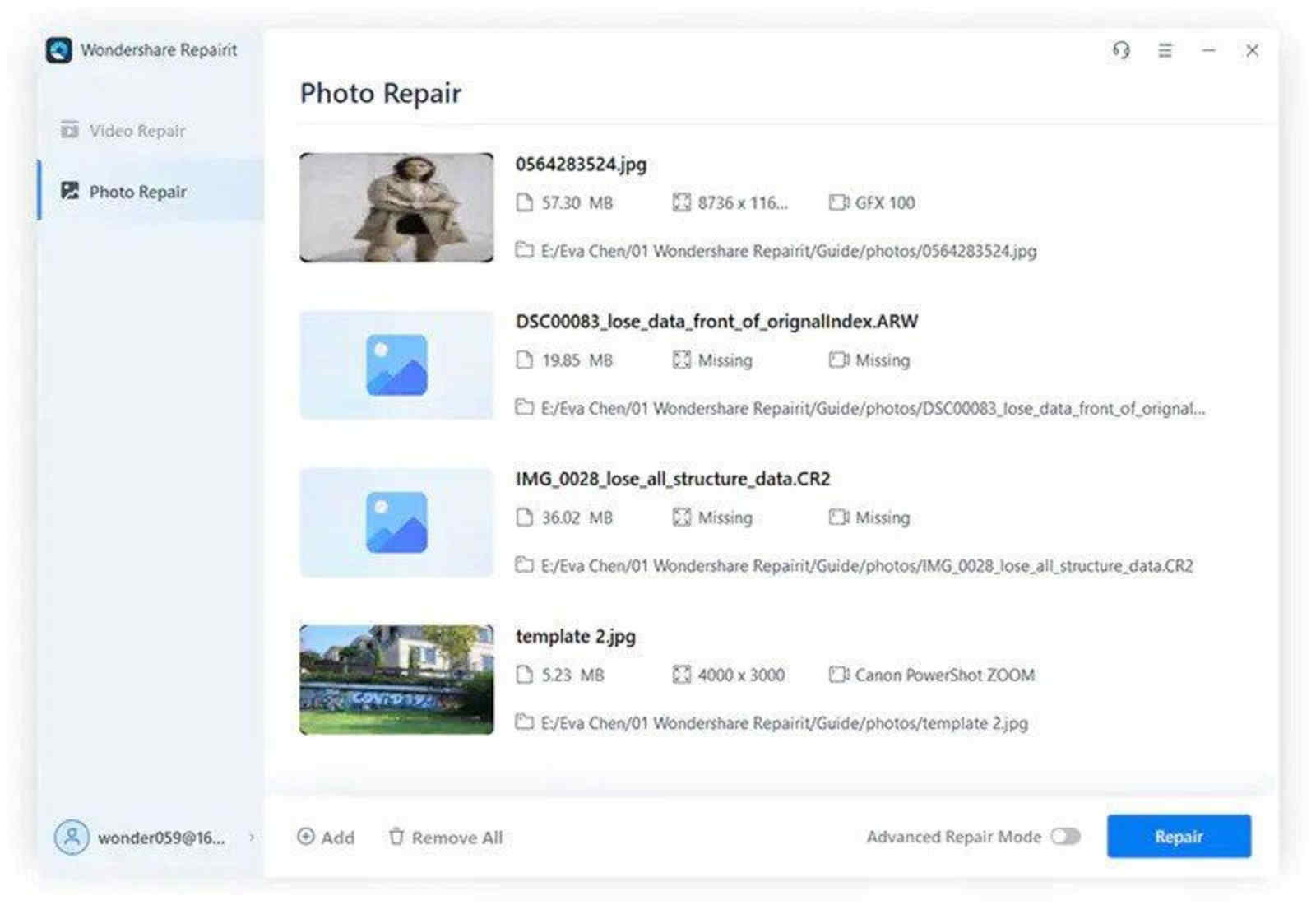
Step 3: The browser will alert you when the fixing process and the overall outcome are complete. Then, click the “Save” button on the display and specify where it should be saved to save the file.

Why Wondershare Repairit is the Best Choice?
Wondershare Repairit is a well-known photo and video repair software which repair photo, videos, files and other things very effectively. Some of Wondershare Repairit significant features include,
- It’s Easy: You can fix corrupted video files in just three easy actions and a few minutes.
- Ensures Quality: Restores videos’ original quality, structure, and integrity. Fixes quality issues including black screens, freezing, flickering, stuttering, blur, audio out of sync, no sound, etc.
- Availability: For all video playback issues and component damage, including metadata, index, header, footage, frame, slide, parameters, etc.
- User Privacy: Repairit was built with the most up-to-date security measures in mind, and only users have access to their uploaded or local data.
- Corrects Error Codes: Corrects a wide range of video faults.
Tips for avoiding fuzzy photographs
- Maintain a steady grip on the camera with your hand.
- Make use of a tripod
- Capable of keeping the camera on a steady surface
- Before shooting, clean the lens.
- Stay away from large apertures.
- Use a fast shutter speed.
- Don’t use a shallow depth of field.
- Use insufficient lighting when shooting.
To summarize
Compared to online photo blur removal tools, photo editors are far more effective. Wondershare Repairit for Photo isn’t an editing platform; it’s designed to cure photo flaws like blurriness, grains, and pixilation, among other things. Unlike photo editing apps like Photoshop or Lightroom, the restoration software doesn’t require any underlying expertise. With Wondershare Repairit for picture repair program, even a novice can fix blurry photos.



