
Wondershare Recoverit the Most Convenient way to Recover Photos and Videos
Your smartphone catches all of the moments you never want to forget, whether your child’s soccer game, dog hiding under a blanket, or a stunning sunset. But, even if you use the cloud to sync everything across your devices, what happens if you accidentally click “delete” or discover that a ransomware attack has locked your photo files? You’re suddenly striving to reclaim those lost minutes. This article we will introduce how to recover photos using the best free data recovery software Wondershare Recoverit.
Common ways to recover deleted Photos
If you act promptly, photo recovery software can help you regain access to those files. Let’s take a glance at all you need to learn about how to get deleted pictures back.
Solution 1: use a backup to retrieve permanently destroyed photos.
If you have Windows 10 and have backed up your files with file history, you may learn how to retrive deleted images from your laptop in Windows 10 by following the steps below. Please see how to recover permanently deleted photos in your Windows.
- On the taskbar, tap the Search button and put “file history” into the search box. From the search results, choose to restore your files with file history.
- Select what you want to restore in the pop-up box by navigating through the libraries, folders, and files until you find the photos you want to restore.
- Find the version you want to restore by moving forward or backwards in time.
- To restore your selected version of the pictures, click the Restore option.
Solution 2: File History or Backup can be used to restore photos
Regular data backups can protect you from a variety of data loss scenarios. If you have a backup of your data on your Windows computer, you may quickly restore your lost photos.
Follow the important steps below to learn how to recover permanently deleted photos using File History:
- In Windows Search, type File History.
- Then, from the drop-down box, choose File History to restore your files.
- In the following window, looks for photographs and files that have been permanently erased.
- Select the photos you desire to restore and then select Restore.
Your images that were mistakenly deleted will now be converted to your computer.
How to Use Recoverit to Recover Photos That Have Been Permanently Deleted
When all the methods are not working Wondershare Recoverit, a recovery solution intended initially for Mac and Windows, is another choice. It can assist you with partition loss, hard drive reformatting, failed boot-ups, and accidental deletions, among other things.
Step 1: Open the Recoverit software and pick the location where the files you wish to recover were erased. That’s the Trash folder in my instance.

Step 2: The tool will begin a brief scan, and, after a few moments, it will display all of the scan’s results.
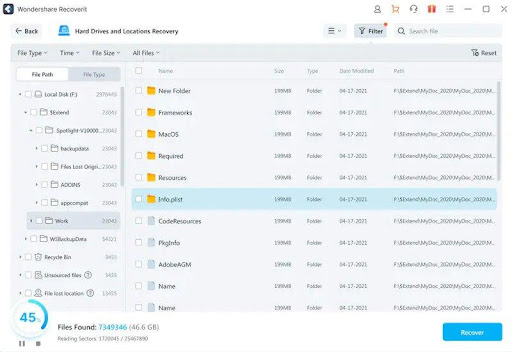
Step 3: Locate the folder that had been permanently removed from the device was able to recover all of the photos by pressing the recover button.

The reason behind Choosing Wondershare Recoverit
Recoverit provides basic photo recovery capabilities and support for the most common file types. Its appeal stems partly because the free edition allows you to recover limited number of data up to 100 MB. Recoverit can not only recover images, but also free hard drive recovery software, free data recovery software. It can also safely recover other data, video files, blurry pictures etc. It’s the most advanced photo recovery software.
Features to look for:
- An easy-to-use user interface;
- You can see a preview of the files you’ve found before you recover them;
- All standard image file formats are supported.
- Over 400 file formats are supported;
- Accessible data security tools are offered;
- Scans can be paused, saved, and resumed;
Ways to avoid pictures being permanently deleted
- As a result, we can use a professional photo recovery application to restore our photos. However, if we take basic measures when using our digital camera and memory card, we can avoid losing pictures in the first place. To prevent photo loss, take the following precautions:
- If you have a backup of your image files on the card and want to empty it so you can use it again, formatting is preferable to remove photographs.
- We frequently ignore our camera’s ‘Low Battery’ warning and continue to take images until the battery dies. This can corrupt the card in your camera. Therefore, replacing or recharging the batteries is good as soon as your camera displays a low battery indicator.
- Although many of us fill our camera cards fully, this is not suggested. It is recommended to allow room on the card for several extra photos for smooth and error-free operation.
- Using numerous small capacity cards instead of a large one is one of the most significant ways to avoid photo loss. This protects you from losing your images if a card becomes corrupted or data is lost due to accidental deletion or formatting.
- Another effective technique to avoid photo loss is to use a high-quality memory card and card reader.
- Do not store your images on a memory card for an extended period. It is good to transfer images to your computer as soon as possible after taking them.
Conclusion
We are always disturbed when we lose or delete photos on our Windows or phones. As a result, we’d like to get back on it but haven’t been able to do so. Fortunately, you can recover permanently deleted photos from your Pc. in just three steps if you use the best data recovery software recommended in this post. With Wondershare Recoverit, you may recover photos and videos, pdf files, Snapchat recovery, and more. So, let’s give it a shot. Best wishes.



