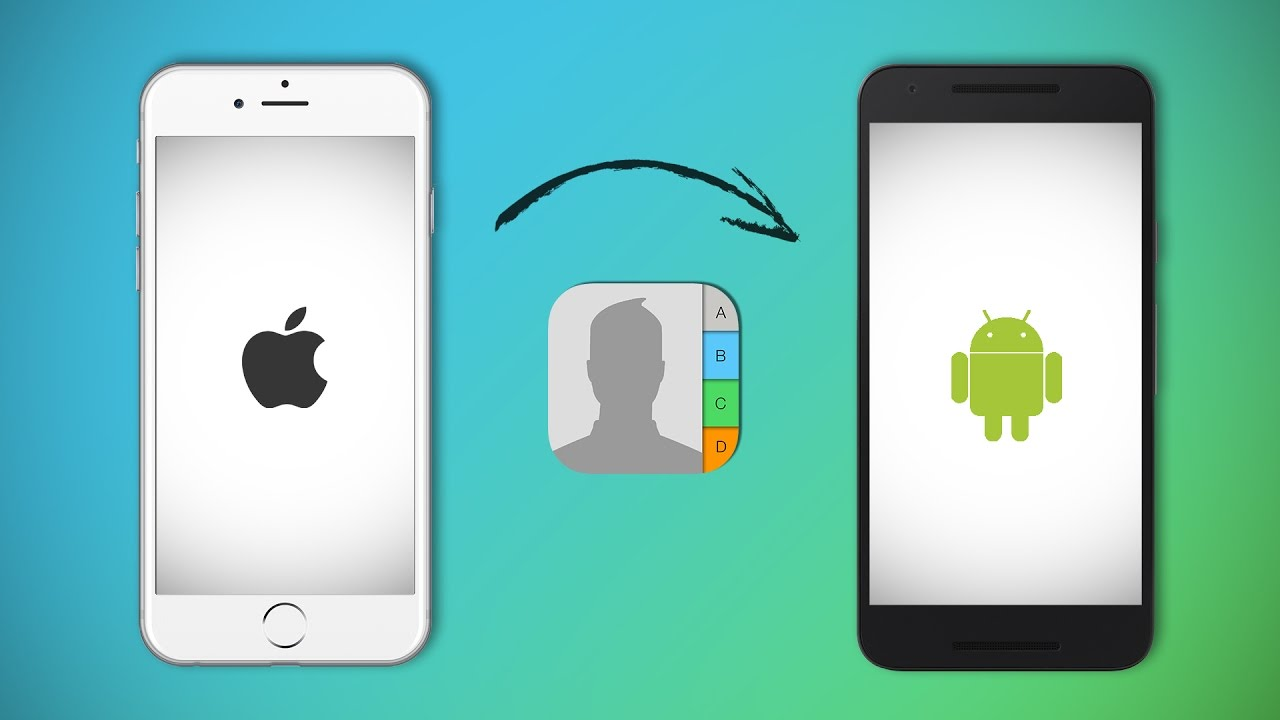
Top 2 Methods to Transfer Data from Android to iPhone
Since the release of the iPhone 15, many Android users are searching for a way to transfer Android to iPhone. It can be a challenge to move important data like photos, videos, messages, and contacts from Android to iPhone because they have different operating systems.
So, is there a good way to transfer data from Android to iPhone? The answer is Yes! This article will list two simple and efficient tools and show you the detailed steps to help you transfer data from Android to iPhone. Please read on!
Method 1: Easiest Way to Transfer Android to iPhone – FoneTool
FoneTool is one of the best Android to iPhone transfer software that can help you transfer your data (such as photos, videos, messages, and contacts) easily and quickly. Unlike other transfer tools like iTunes, FoneTool does not require a Wi-Fi connection or cellular data consumption. More benefits of this transfer tool are as follows:
- Comprehensive File Support: In addition to basic data types, FoneTool supports the transfer of various file formats to meet different data transfer needs.
- High-Speed Transfer: FoneTool ensures fast and efficient data transfer, enabling users to quickly move content from Android to iPhone.
- Latest iOS and Android Version Support: FoneTool keeps up with technological advances and adapts to the latest iOS 17 and Android 14, ensuring compatibility with cutting-edge operating systems.
Below is how to transfer Android to iPhone via FoneTool:
Step 1: Open FoneTool on both your iPhone and Android devices > Allow the app access to WLAN by activating the Wi-Fi option (no Wi-Fi connection required).
Step 2: On your Android device, select Connect Device > Connect to iOS. Use your iPhone to scan the provided code to establish a seamless connection.
Step 3: Locate the File Transfer section on your source Android device > Handpick the specific files to transfer from Android to iPhone and click Send to initiate the transfer.
Step 4: Confirm the reception on your iPhone by tapping Confirm > Receive files from Android to iPhone.
Once the transfer is finished, you can go to the Transfer List to view your transferred files. In addition, the desktop version of FoneTool is the best iPhone backup software that helps you to make a full or selective backup of your iPhone and allows you to one-click restore your iPhone backup when needed.
Method 2: Transfer Data from Android to iPhone via Move to iOS
Move to iOS is Apple’s proprietary method of transferring from the Android platform to the iOS ecosystem. While it effectively fulfills its purpose and is free, there is one major flaw – it is limited to performing during the initial setup of a new iPhone. But if are have a new iPhone, you can follow the steps below to transfer data from Android to iPhone:
Step 1: Begin the setup of your iPhone until you reach the App & Data screen > Select the Move Data from Android option > Tap Continue to get a six-digit code.
Step 2: Launch the Move to iOS app on your Android device > Tap Continue and proceed by tapping Next in the top-right corner of the Find Your Code screen.
Step 3: Input the code on your Android phone > Wait for the Transfer Data screen to surface > Select the specific content you wish to transfer and tap Next.
Tip: Allow both devices to remain undisturbed until the loading bar completes on your iOS device, even if your Android phone indicates the process is finished.
Step 4: Once the loading bar concludes on the iPhone, tap Done on your Android > Tap Continue on the iPhone and follow the onscreen instructions to finalize the setup process.
The Bottom Line
To sum up, there are multiple paths for transferring data from Android to iPhone. The Move to iOS app is very useful during the initial setup process and provides a free and safe conversion between Android and iPhone. However, if you have a post-setup iPhone, FoneTool is the best option for you. Whether you set up your iPhone or not, FoneTool can help you preview and selectively transfer data from Android to iPhone. Why not try it out? Download and use FoneTool for iOS/Android for secure transfers.



