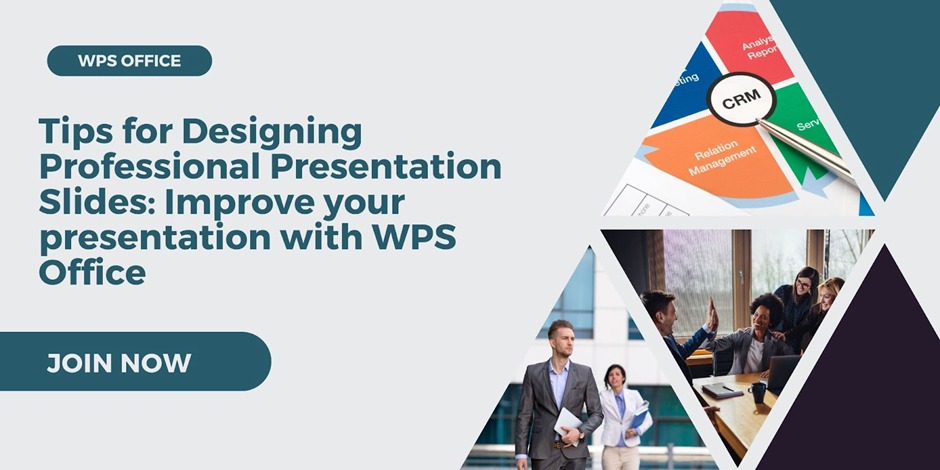
Tips for Designing Professional Presentation Slides: Improve your presentation with WPS Office
Making a compelling and polished presentation is vital to effectively communicate your thoughts and capture your audience’s attention. If you’re a student, an educator, or a professional in the field of business, creating visually appealing slides will make a massive difference in the effectiveness of your presentations. WPS Office, a versatile office suite, offers powerful tools to design displays. This article will review how to create professional slides for your presentation using WPS Office and elevate the impact of your next production.
Part 1: Plan Your Content and Structure
Determine Your Message: Clearly describe the primary message or purpose that you want to convey in your talk. Ensure you deliver a concise, compelling message that keeps your audience on edge.
Create an outline: organize your information into logical sections and develop a consistent data stream. This will allow you to structure your slides effectively.
Limit the Content of Slides. Avoid cramming slides with too much text. Utilize bullet points, visuals and short sentences to convey information effectively.
Part 2: Utilize WPS Office Features
Slide Transitions: Use subtle slide changes to make a seamless, refined flow among slides. Avoid overly animated slides that could distract your viewers from your content.
Animation effects: Apply animation sparingly to emphasize critical elements and keep viewers entertained. WPS Office offers a range of animation effects you can pick from.
Multimedia Integration: Embedded relevant audio and video clips to enrich your presentation and create the most engaging experience for your audience.
Part 3: Practice and Rehearse
Make sure you practice your presentation multiple times to ensure a smooth and effortless delivery. A good understanding of the material can boost your credibility.
Time Management: Track the length of your presentation and modify your presentation’s content if needed. Try to convey your presentation within the given time.
Part 4: Engage Your Audience
Interactivity: Include interactive elements like polls, quizzes or even audience participation to keep your viewers interested.
Set aside time for a Q&A session after your presentation. It will help in encouraging the audience’s involvement and clarifying any questions.
Part 5: Best PowerPoint Slides Creator and Editor: WPS Office
When it comes to making captivating and engaging PowerPoint slides, using the appropriate software is crucial. WPS Office, a comprehensive office suite, provides an efficient and user-friendly PowerPoint slides editor and creator which can be tailored to meet your needs.
A user-friendly interface and easy navigation
WPS Office boasts an intuitive user interface, which makes editing and creating PowerPoint slides easy. With its straightforward layout and intuitive navigation, users can swiftly locate the tools they require to save time and ensure a straightforward design process.
Innovative Design Tools and Templates
A powerful design tool and template PowerPoint slides creator within WPS Office offers a wide selection of design tools with customizable templates, trendy animated fonts, stunning fonts and various slideshow designs. The tools allow users to create attractive and visually appealing presentations that captivate the audience.
Complete compatibility with Microsoft PowerPoint
WPS Office provides complete compatibility with Microsoft PowerPoint, allowing users to open, edit and save PowerPoint documents without compatibility problems. This makes it an excellent option for collaboration with other Microsoft Office users.
SmartArt and Infographics
WPS Office includes a plethora of SmartArt infographics and graphics which allow users to display complex information in a visually appealing way. These options enhance data visualisation and help make your slides more interesting and attractive. Also read: how to edit drop down list in excel.
Part 6: Frequently Asked Questions
What can I do with PowerPoint slides to create webinars or online presentations?
PowerPoint slides are commonly used in webinars, online presentations and even virtual events. Platforms like Microsoft Teams, Zoom, or Google Meet allow users to present their slides to remote viewers.
What alternatives exist to Microsoft PowerPoint for making slide presentations?
Yes, there are many alternatives to Microsoft PowerPoint, such as Google Slides, Apple Keynote, and WPS Office Presentation. They offer the same functionality to create and edit slides, while some offer unique features and benefits.
What is HTML0? How do you create PowerPoint slides usable to all viewers?
To make PowerPoint slides more accessible, employ readable fonts, add alt text on images, and ensure adequate colour contrast. Include text descriptions for multimedia elements and utilize headings to organize the content. Screen accessibility and closed captions on videos are essential to ensure accessibility.
Conclusion:
The creation of professional slides for presentations is a process that requires careful planning, imagination, and the right tools. With the feature-rich WPS Office presentation program, it is possible to design stunning and visually appealing slides that attract your audience while effectively communicating your message.
With these suggestions and using the powerful features offered by WPS Office, you can enhance your presentation to a new level and leave an unforgettable impression on your viewers.



