
Roku Troubles? Learn How to Reset It Like a Pro
Whether your Roku is playing up or you’re planning to give it a fresh start, knowing how to reset it can be a real lifesaver. Don’t worry, we’re here to guide you through the process. In this article, we’ll walk you through simple steps to reset your Roku device, no tech wizardry required. Buckle up and let’s get your Roku back to its factory settings!
About Roku
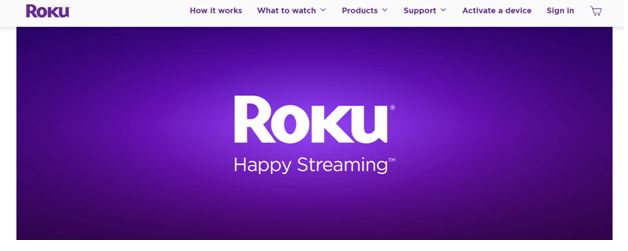
Roku is a leading brand in the streaming device industry, allowing you to turn any television into a smart TV. Products range from streaming sticks to full-fledged boxes, all of which are designed to give you access to your favorite streaming platforms like Netflix, Hulu, Amazon Prime Video, and thousands more.
With Roku, you can also play music, games, and even view your personal media. Its user-friendly interface and easy setup make it a popular choice among viewers. Its affordability and variety of models to choose from make it accessible for different budgets and needs.
Top Advantages of Roku
There are many advantages to using Roku, but let’s focus on the main ones. Firstly, the simplicity of Roku’s user interface is unmatched, making it easy for people of all tech proficiency levels to navigate.
Plus, it’s compatible with virtually every major streaming service, so all your favorite shows and movies are just a click away. The range of products offered by Roku, from budget-friendly streaming sticks to advanced set-top boxes, makes it accessible for everyone, no matter their budget.
Not to forget, Roku takes customization to the next level, allowing you to add or remove channels as you wish, ensuring a tailored viewing experience. And last but not least, Roku’s search feature is pretty comprehensive and pulls results from various streaming services, making it easier for you to find what you want to watch.
Best Roku Products
There are several standout Roku products that have earned high praise from both critics and customers. Below, we’ve highlighted some of the best in the lineup:
- Roku Streaming Stick+: A powerful and compact streaming device, the Roku Streaming Stick+ offers exceptional performance and supports 4K, HDR, and Dolby Atmos sound.
- Roku Ultra: For those seeking top-end performance, the Roku Ultra is a full-featured streaming box with a quad-core processor for smooth, high-quality streaming. It supports 4K, HDR, and includes a voice remote for hands-free control.
- Roku Express: If you’re looking for affordability without sacrificing functionality, the Roku Express delivers 1080p HD streaming at an unbeatable price point.
- Roku Premiere: This is a budget-friendly 4K streaming box that offers excellent value for its price, making it a popular choice for those wanting to explore 4K content.
- Roku Smart Soundbar: An innovative combination of a streaming box and a soundbar, the Roku Smart Soundbar offers a way to upgrade your TV’s sound and streaming capabilities simultaneously.
No matter which device you choose, you’ll get Roku’s user-friendly interface and access to a massive range of streaming services.
How to Reset Roku – Soft Method
The soft reset method is ideal if your Roku device is acting up or freezing but you don’t want to lose all your settings and data. Here’s how to do it:
- Grab your Roku remote and press the ‘Home’ button.
- Once you’re on the home screen, press these buttons in sequence: Up, Up, Down, Down, Left, Right, Left, Right, Up, Up, Up, Up.
- This will bring you to the ‘Secret Screen’. Scroll down and choose the ‘System Operations Menu’.
- Select ‘System Restart’ to reboot your Roku device.
- Wait for the device to restart. This can take a few minutes, so be patient.
Remember, a soft reset only restarts your device without erasing any of your settings or data. If the issue persists even after a soft reset, you might need to try a hard reset.
How to Reset Roku – Hard Method
The hard reset method is more severe and should be your last resort if your Roku is still giving you trouble after a soft reset. This method will wipe all your data and return the device to its factory settings. Here’s how to do it:
- Locate the ‘Reset’ button on your Roku device. It’s usually at the back or the bottom.
- Use a paper clip or something small to press and hold the ‘Reset’ button for about 15-20 seconds. You can let go when you see the Roku logo on your TV screen.
- Your Roku device will now restart. You’ll have to go through the setup process again, including connecting to your Wi-Fi network and signing into your Roku account.
- Once you’ve finished the setup, you’ll have to re-add any channels and adjust your settings to your preference.
Remember, this method will erase all your personal data and settings, so only use it when necessary.
Conclusion
In conclusion, troubleshooting your Roku device doesn’t have to be a painstaking task. With the steps provided above, you should be able to reset your Roku apparatus, whether it’s a soft reset to resolve minor glitches or a hard reset to give your device a fresh start.
Remember, while the hard reset will erase all your personalized settings, it’s a powerful solution when all else fails. As you’ve learned, Roku devices are user-friendly, versatile, and a great gateway to the world of streaming content. Happy streaming!
FAQs
Q. What does resetting my Roku do?
Resetting your Roku device takes it back to the original factory settings, just like when you first bought it. This means it will erase all your personal settings, preferences, channels, and account information.
Q. When should I reset my Roku device?
You should consider resetting your Roku if you’re experiencing persistent issues that aren’t resolved with a simple restart, or if you’re planning to sell or gift the device to someone else.
Q. What’s the difference between a soft reset and a hard reset?
A soft reset simply restarts your Roku device without erasing any of your data or settings, while a hard reset wipes everything and restores the device to its factory settings.
Q. Will a reset erase my Roku account?
No, a reset will not delete your Roku account, but you will need to sign in to your account again after a hard reset.
Q. What should I do if my Roku device doesn’t restart after a soft reset?
If your Roku device doesn’t restart after a soft reset, you may need to unplug it from the power source, wait a few seconds, then plug it back in.
Q. Can I recover my data after a hard reset?
No, once you’ve performed a hard reset, all your personalized settings and data are permanently erased from the device. You’ll need to re-add channels, sign in to your account, and customize your settings again.
Q. Can I reset my Roku without a remote?
Yes, you can still hard reset your Roku device without a remote using the reset button on the device. However, the soft reset requires a remote. If you’ve lost your remote, you can use the Roku mobile app as a substitute.



