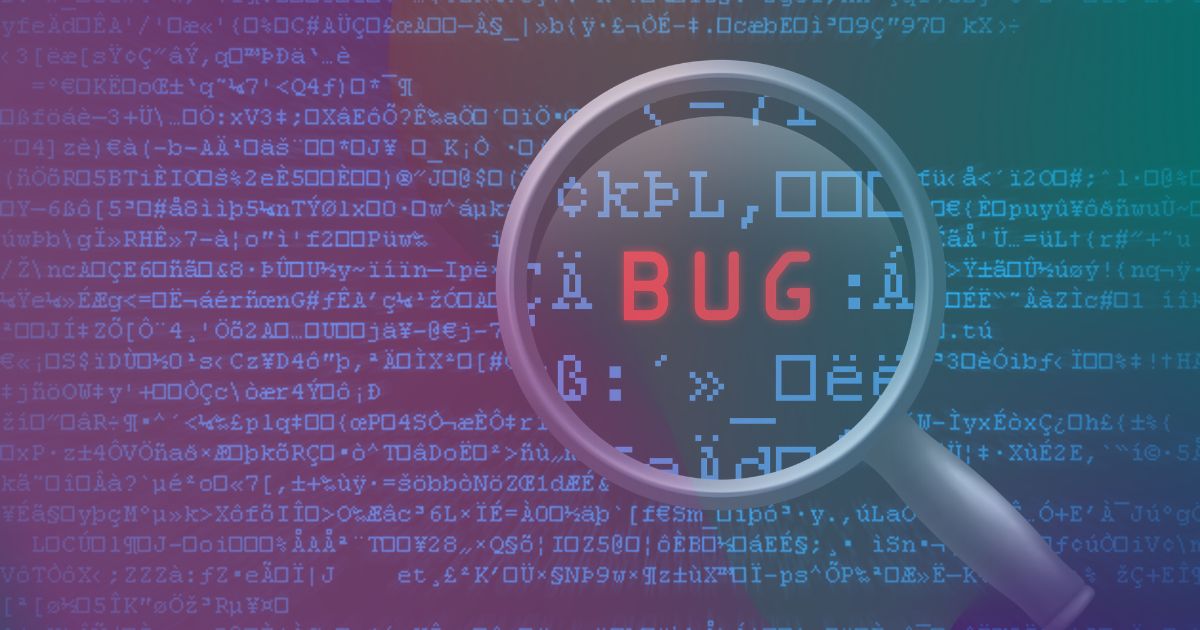
How do you manage software bugs with Jira, Bugzilla, or Mantis?
Software testing is an intricate process that often includes detecting, tracking, and mitigating issues or bugs that arise during the software development lifecycle. To streamline this critical aspect of software development, QA teams need to opt for bug tracking systems such as Bugzilla, Jira, and Mantis. These bug tracking tools offer a structured methodology to manage software defects and resolve issues efficiently.
What are bug tracking tools?
Bug tracking tools are software apps designed for software developers and testers for the systematic recording of flaws or bugs, which we get after performing automation testing and the management of a bug life cycle. Such tools can enhance the transparency among the team and stakeholders, as well as the quality of the end product. The crucial traits of an average bug tracking system comprise the following:
- Ticket creation with a complete description of bugs.
- Bugs categorization and prioritization.
- Assigning tickets for specific professionals.
- Tracking defect status at the diverse phases.
- Stress-free search, sorting, and reporting.
- Analytics and automatically created reports.
Why do you need a Bug Tracking System?
Bug tracking tools make it simpler to backtrace, classify, and prioritize bugs. It also helps to access beneficial analytics and gain insights that help to enhance overall team efficiency and optimize software development expenses. Hence, this software streamlines collaboration between QA engineers & developers.
Benefits a bug tracking system can offer:
- Effective Communication- The software makes it easier to function towards similar goals without requesting continuous interruptions and status clarifications.
- Better Transparency– Teams can easily track the status of the flaws and strategize their work accordingly.
- Clear Workflow- The specific specialist is assigned to a job at each phase. Everyone knows at what phase they are to join and around when it will occur.
- Clever usage of Information- An overview of errors and advanced analytics provide insights that help to forecast problematic parts in the future.
- Simpler management- The capacity to create automatic reports of several forms makes it possible to spot the patterns. Knowing how much time it takes to mitigate a specific issue helps with effective time management. Learning about the forms of bugs and their ratio assists in finding flaws in products from similar verticals in the future.
- Better Products- A bug tracking system also helps in an improvement in the processes that ultimately result in better performance and launching better quality products within a shorter cycle.
Overview of Popular Bug Tracking Systems
Jira:
Introduced by Atlassian, Jira is the most preferred and famous enterprise project management tool. It offers a highly customizable platform and is equipped with better task management features, a dashboard, and project analytics, it is used by teams to track user stories and progress on each sprint. Besides the project management tool, Jira also assists in effective bug tracking by giving a space where you can log bugs and order them as per your release bandwidth. Let’s check how you can efficiently manage software bugs using Jira:
- Issue Generation: Start by creating a new issue in the bug tracking tool for every single bug encountered. Specify the type of issue, and priority, and assign it to the pertinent team member.
- Thorough Descriptions: Give detailed and clear descriptions of the bug, counting steps to reproduce, projected behavior, and real behavior. Attach files or screenshots if required.
- Customize Workflows: Custom workflows match your development procedure. Define states such as “In Progress,” “To Do,” “Done”, and “In Review,” in order to track the progress of the bug.
- Prioritization: Utilize Jira’s priority and severity fields to prioritize bugs based on their urgency and influence.
- Attachments & Comments: Encourage collaboration by letting team members attach files, remark on issues, and talk over possible solutions.
- Incorporation: Incorporate Jira with other development tools such as version control systems and CI tools for smooth bug tracking.
Bugzilla:
Bugzilla is also one of the most popular and open-source bug tracking system that has been used for several decades. It allows you to keep track of bugs. Bugzilla is coded in Perl and utilizes the MYSQL database. By leveraging Bugzilla, users can stay connected with their employees or customers to communicate excellently about the product’s problems. It gives a straightforward method to manage software bugs:
- Bug Entrance: Start by entering bug reports into Bugzilla. State product, version, component, and other relevant descriptions.
- Clearly defined Bug Descriptions: Clearly define the bug details, giving steps to reproduce and any extra information that can assist software developers in understanding the concern.
- Status and Resolution: The tool has predefined statuses such as “Assigned,” “New,” “Resolved,” & “Verified.” Use these statuses to track the lifecycle of the bug.
- Keywords & Flags: Use keywords and flags to classify and filter bugs proficiently.
- Extensions: Extend the functionality of the tool by using extensions and plugins that suit your team’s requirements.
Mantis:
Mantis is another free and popular bug tracking system known for its ease and simplicity of use. It supports multiple Operating Systems like Linux, macOS, and Windows from the server side. Besides, it also proposes cross-browser compatibility with web browsers like Opera, Firefox, Google Chrome, Safari, and IE. It is highly customizable, you can effortlessly customize your issue workflows, fields, and notifications.
Let’s find out how we can manage software bugs using this tool:
- Report Bugs: Commence by generating bug reports in Mantis. Specify the category, project, & severity.
- Bug Information: Offer detailed bug descriptions, counting stages to reproduce, projected outcomes, and actual outcomes.
- Customized Fields: Customize the tool to add extra fields relevant to the particular project.
- Issue Tracking: Track the progress of the bug using statuses such as “Assigned,” “New,” “Resolved,” & “Closed.”
- Incorporation: Incorporate the tool with distinct version control systems and several other development tools to improve its functionality.
Integrate with LambdaTest to Report and Track bugs
Integrating a cloud-centric platform like Lambdatest with bug tracking systems like Bugzilla, Jira, or Mantis can impressively improve your bug management procedure. It enables you to flawlessly report and track bugs straight from the test environment, making it simpler to communicate bugs to your team and streamline the resolution procedure.
For instance: LambdaTest Jira integration
LambdaTest Jira combination helps you in generating issues in Jira straight from the LambdaTest platform itself. With an easy process of one-click integration, you can push annotated concerns to a project of your choice, allocate them to the required team members, and share screenshots.
Establish Integration with Jira from the LambdaTest Account
Step 1: Start by logging in to your LambdaTest account. You must have an Admin or User-level credential to check and install integrations.
Step 2: From the left navigation menu bar pick ‘Integration’. This will direct you to a screen wherein you can see a list of third-party apps, accessible to incorporate with your LambdaTest account.
Step 3: Next step is to click on ‘ADD’ under the block that denotes ‘Jira’.
Step 4: When you click on Install, you will be sent to the below screen. Give your credentials in the highlighted fields to form integration with the bug tracking system. If you have a Self-Hosted Jira case, you can move on to Step 8 skipping the next steps.
- What is my Jira Email?
In this field you are required to state the email ID and log into your Jira account.
- What is my Jira host?
Jira host would be the domain term of your workplace. Sign into your Jira Dashboard and you will see it in the URL on top. For Instance: https://mysite.atlassian.net. In this case, the text highlighted in bold will be the exact name of the domain.
- What is an API token?
When two diverse apps interrelate with each other, server-to-server communication is managed. The API token is required to authenticate the identity of the specific user from one server to another, by fetching user-owned resources accessible on the server from where the communication began.
API token has been a requirement to maintain the data integrity and security of any app. They are as vital to an end user as they are to an app. API tokens are relevant if the user logs in to an app via a two-step verification procedure.
Step 5: Browse https://id.atlassian.com/manage-profile/security/api-tokens. Navigate to “Application Programming Interface tokens” on the left & click on the button “Generate API token” to generate the access key required to validate your user ID on the LambdaTest server, about your user-centric resources stated on the Jira server.
NOTE: If you are utilizing Self Hosted Jira example, you wouldn’t require the API keys.
Step 6: Enter the label & click on the ‘Create‘ button. Confirm to go for a label that is simple to remember, as your API token will be initiated from it. Keep in mind that, API token is just as significant as your own password!
Step 7: Once your API token is created, copy them by clicking on “Copy to clipboard“. Keep a note of this token for further authentication. Even though, when you forget to do so, or you end up ignoring it because of some reason! You don’t have to panic, as you can produce a new token by defining a fresh label. You can even revoke an earlier declared label if you feel that the token has been placed in the wrong hands.
Step 8: Then, paste the token into the field defined at LambdaTest and click the ‘Next’ button. If you are using Self hosted Jira case, despite of token, you need to add your PAT (Personal Access Token) for Jira.
Almost done! Go to Integrations again and you will notice a green tick demonstrating that Jira is installed successfully. You will then experience one-click bug logging to share your concerns straight from your LambdaTest account to your team on the Jira project.
Such integration helps ensure that bugs/ flaws are promptly addressed, resulting in enhanced software quality.
Bugzilla Integration with LambdaTest Account
- Sign in to your LambdaTest account. In order to install integrations, confirm that you have a user level or admin credential.
- Directly from the left menu, visit ‘Integrations’ and choose ‘Bugzilla’ under the ‘BUG TRACKER’ group.
If you already integrated LambdaTest with any bug tracking tool then you will be requested to uninstall the current LambdaTest integration.
- You will be requested to enter your Bugzilla Email Address, Bugzilla Host, and Bugzilla Password.
Note: You need to ensure you have formed an account on Bugzilla.
- What is my Bugzilla Email Address?
It is the address through which you log into the particular Bugzilla account.
- What is my Bugzilla Host?
Bugzilla host is the domain name of your workplace. Open Bugzilla in any browser and you see the Bugzilla domain name or URL from the browser’s address bar. For instance: https://lambdatest.bugzilla.com.
- What is my Bugzilla Password?
It is the password that you give while forming your Bugzilla account.
- You need to enter your Bugzilla Email Address, Bugzilla Host, and Bugzilla Password in the given field & click on ‘Install’.
The Bugzilla will be incorporated successfully with your LambdaTest account. You will also receive the approval message and an email likewise.
Mantis Integration with Lambdatest Account
LambdaTest integration with Mantis supports you in filing problems to your project in Mantis straight from a cloud-centric platform. With one-click integration, you can push noted issues to the project of your selection, assign it to the specific team, and attach essential screenshots. You can easily do it in the mid of a test session in the cloud platform. When marking as bug via LambdaTest is displayed as information on the Mantis for a test case.
Step 1: Sign in to your LambdaTest credential. You need to have an Admin or User level credential to check and install integrations.
Step 2: From the left navigation menu select ‘Integrations’. This will straight guide you to a screen where you can get a list of third-party apps, accessible to incorporate with your LambdaTest account.
Step 3: Then, click on ‘ADD’ under the block that states ‘Mantis’.
Step 4: After clicking on install, you will be redirected to the particular screen. You will be asked to give your Mantis Site Address & Mantis API Token in the highlighted fields to create LambdaTest Incorporation with Mantis.
- What is Mantis Site Address?
“Mantis Site Address” is the URL for the illustration of your project on Mantishub. The section highlighted in blue in the image below will be your Site Address.
You need to paste this API token into the mentioned field at LambdaTest and click the ‘Next’ button. Now, you are all set to experience 1-click bug logging to share your concerns right from your LambdaTest account to your Mantis project.
Done! Go to Integrations again and you will see a green tick representing that Mantis is installed effectively.
Conclusion
Effective bug tracking is crucial for delivering top-quality software. Integrating LambdaTest with the bug tracuser
king systems, you create a smooth workflow for reporting bugs, facilitating effective communication between developers and testers. This integration helps guarantee that bugs are addressed on time, resulting in enhanced software quality.



