
How to Check What Motherboard You Have
Your motherboard is a crucial component that will determine what modifications you can make later, whether you’re creating or updating your PC. Even if your motherboard is one of the best like Ryzen 5 5600X compatible motherboards, if a component is incompatible with it, your PC won’t be able to use it.
The amount and type of RAM you can use, the type of storage you can use (how many M.2 SSD slots do you have? ), the number of PCIe-based accessories you can connect, the RGB ecosystems you can use, and the CPU upgrades you can make will all depend on your motherboard. Additionally, if you experience a problem, you might wish to download the most recent drivers or firmware upgrades, but in order to do so, you must know what type of motherboard you have.
Maybe you assembled your computer years ago and can’t recall the motherboard you used. You might have purchased your PC from a store, a boutique retailer, or someone else. There are a few quick ways to determine which motherboard you have if you need to search it up in order to view its specifications or how you can improve your PC:
Methods to Check Motherboard Compatibility
As you know, a motherboard is the crucial component for any processor. If you do not have any idea or want to know which motherboard you have then there’s no need to worry because we are here to guide you. Through the following methods, you can get the idea what motherboard you have. Following are some methods:
Method 1: Check System Info
One way to check the motherboard model is by accessing the system information on your computer. Here’s a step-by-step guide:
- On Windows, press the Windows key + R to open the Run dialog box.
- Type “msinfo32” in the Run dialog box and hit Enter. This will open the System Information window.
In the System Information window, look for the “System Manufacturer” and “System Model” fields. The “System Manufacturer” will indicate the brand of your motherboard, while the “System Model” will provide the specific model number.
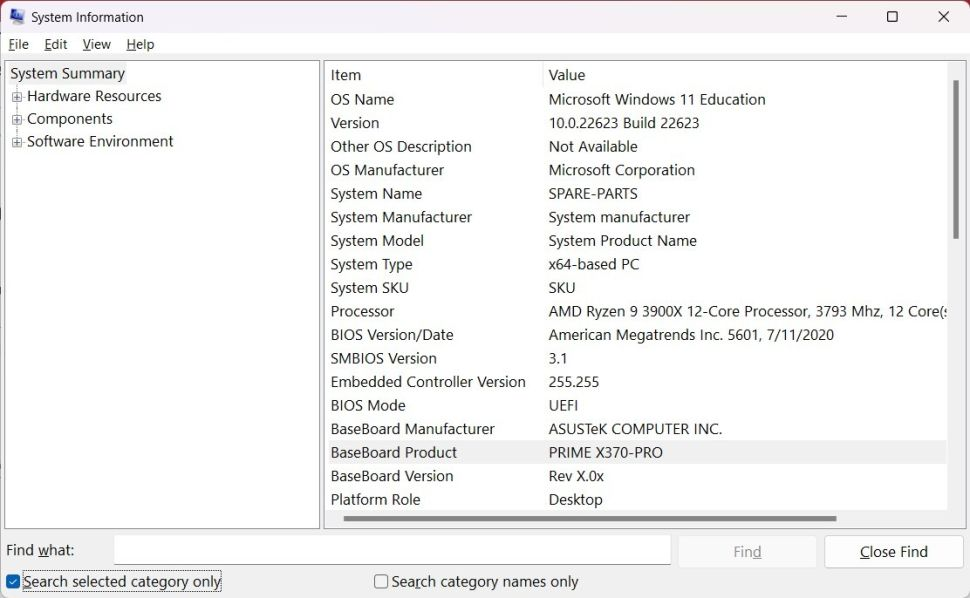
By following these steps, you can easily check the motherboard model through the system information on your Windows computer.
Method 2: Use Command Prompt
Another method to check the motherboard model is by using the Command Prompt on Windows. Here’s how you can do it:
- Press the Windows key + R to open the Run dialog box.
- Type “cmd” and press Enter to open the Command Prompt.
- In the Command Prompt window, type the following command and press Enter: “wmic baseboard get product, manufacturer, version, serialnumber“.
- The Command Prompt will display information about your motherboard, including the manufacturer, product name, version, and serial number.
- Look for the “Product” or “Manufacturer” field to find the model information of your motherboard.
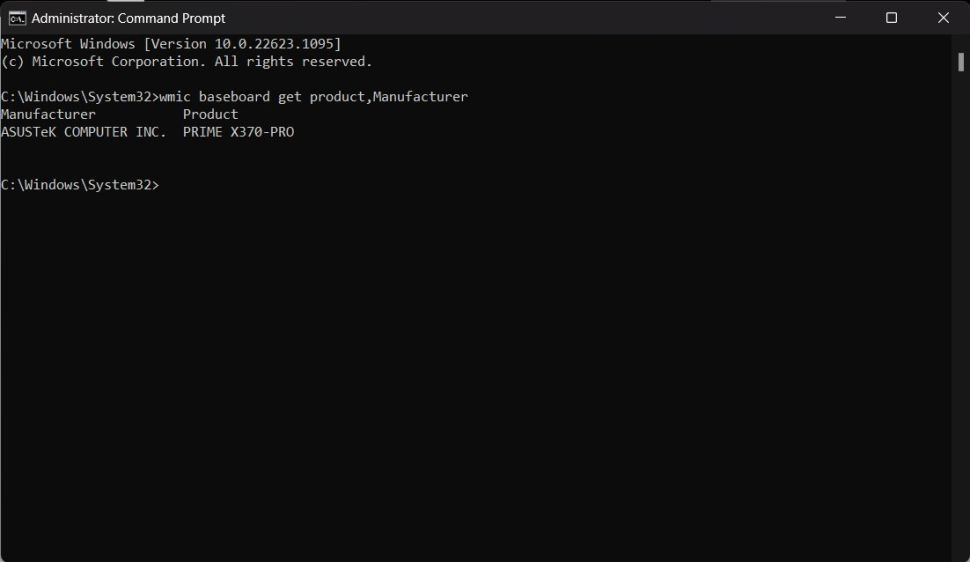
Using the Command Prompt provides a quick way to retrieve detailed information about your motherboard, including the model, manufacturer, version, and serial number.
Method 3: Use Third-party Software
An alternative method to check the motherboard model is by using third-party software specifically designed for hardware information. There are several software options available, and one popular choice is CPU-Z. Here’s how you can use it:
- Visit the CPU-Z website and download the appropriate version for your operating system.
- Install CPU-Z by running the downloaded installer.
- Launch CPU-Z after installation. It will provide a comprehensive overview of your system’s hardware information.
- In the “Mainboard” tab, you will find details about your motherboard, including the manufacturer, model, chipset, and BIOS version.
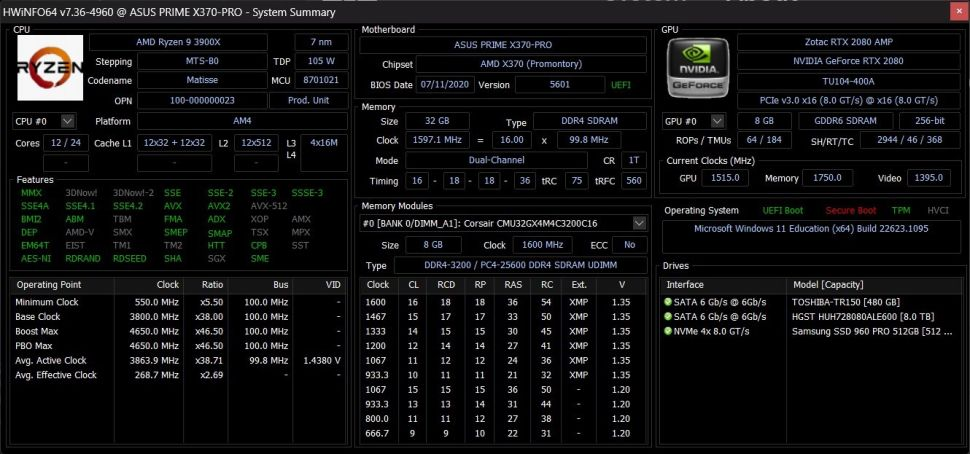
By utilizing third-party software like CPU-Z, you can easily obtain detailed information about your motherboard without having to delve into system settings or command prompts.
Method 4: Look at the Motherboard to Identify It
If you prefer a physical inspection, you can look directly at the motherboard to identify its model. Here’s how:

- Power off and unplug your computer to ensure safety.
- Open the computer case by removing the side panel or any screws holding it in place. Be cautious and follow proper procedures to prevent any damage.
- Locate the motherboard, which is the large circuit board inside your computer.
- Look for any visible markings or labels on the motherboard surface.
- Find the model number, which is usually printed or etched onto the motherboard itself.
- Note down the model number and any other relevant information you can find, such as the manufacturer name.
By physically examining the motherboard, you can directly identify the model and manufacturer information. This method is particularly useful if you need to determine the motherboard in a computer without an operating system or if you prefer a hands-on approach.
Conclusion
In conclusion, there are several methods to check the motherboard model. You can use the system information on your computer, utilize the Command Prompt on Windows, employ third-party software like CPU-Z, or physically inspect the motherboard for visible markings and labels. These methods provide different ways to identify the motherboard model and manufacturer, allowing you to gather the necessary information about your system’s hardware.



