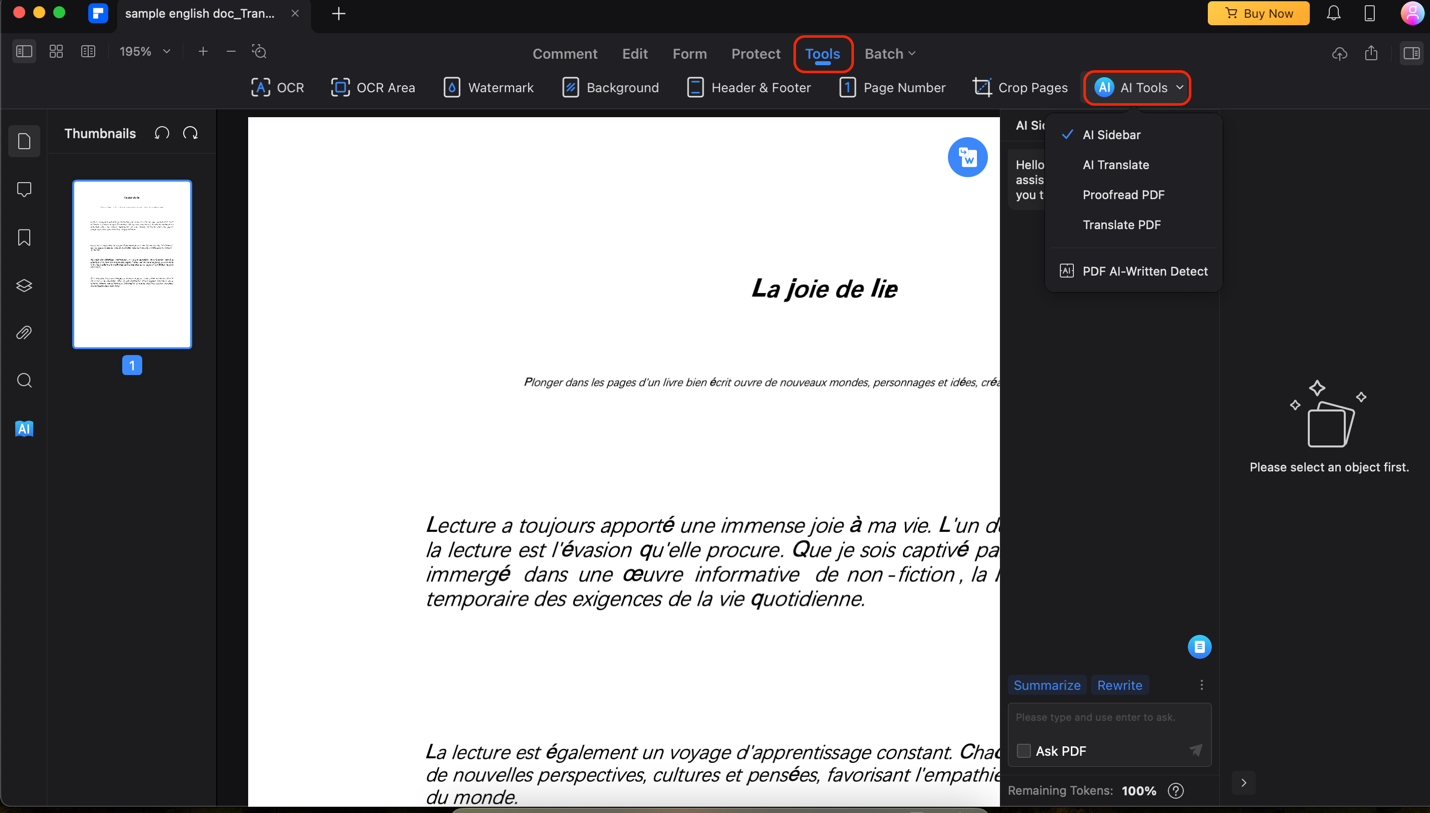Improving Your Workflow With a PDF Editor for Mac
Introduction
In today’s digital world, Portable Document Format (PDF) files are the go-to medium for sharing diverse content, from contracts and reports to presentations and ebooks. However, navigating and editing these files, especially on Mac devices, can pose challenges. This is where Wondershare PDFelement for Mac steps in as a dedicated PDF editor.
Tailored for Mac users, it simplifies document management and elevates productivity. This article explores PDFelement’s features in-depth. It will show how this application changes what you know about PDF editors for Mac, offering a comprehensive solution for seamless document editing and organization.
Part 1. Importance of PDF Editors for Mac Users
PDFs are great, but if you use a Mac, there are some issues with the basic editing tools. Unlike Windows, Mac’s tools don’t let you make many changes to your PDFs, which can be a bit frustrating. This leads to problems like:
- Inefficient workflows: Without proper editing tools, editing contracts, proposals, or document collaboration becomes cumbersome and time-consuming.
- Compatibility issues: Sharing and working with PDFs created on different platforms can lead to formatting inconsistencies, hindering efficient collaboration.
Wondershare PDFelement for Mac is here to help. It gives you amazing features to easily edit text and images, add notes, and fill out forms. With PDFelement, using PDFs on your Mac becomes much simpler, solving the problems you might face with regular Mac tools.
Part 2. PDFelement: The Ideal PDF Editor for Mac
Wondershare PDFelement for Mac goes beyond basic editing, offering robust features that empower users to manage their PDFs easily.
Edit text directly within PDFs, ensuring seamless modifications and maintaining original formatting. Add, replace, or remove images with intuitive tools, allowing for effortless customization. Annotate your documents with comments, highlights, and shapes to facilitate clear communication and collaboration.
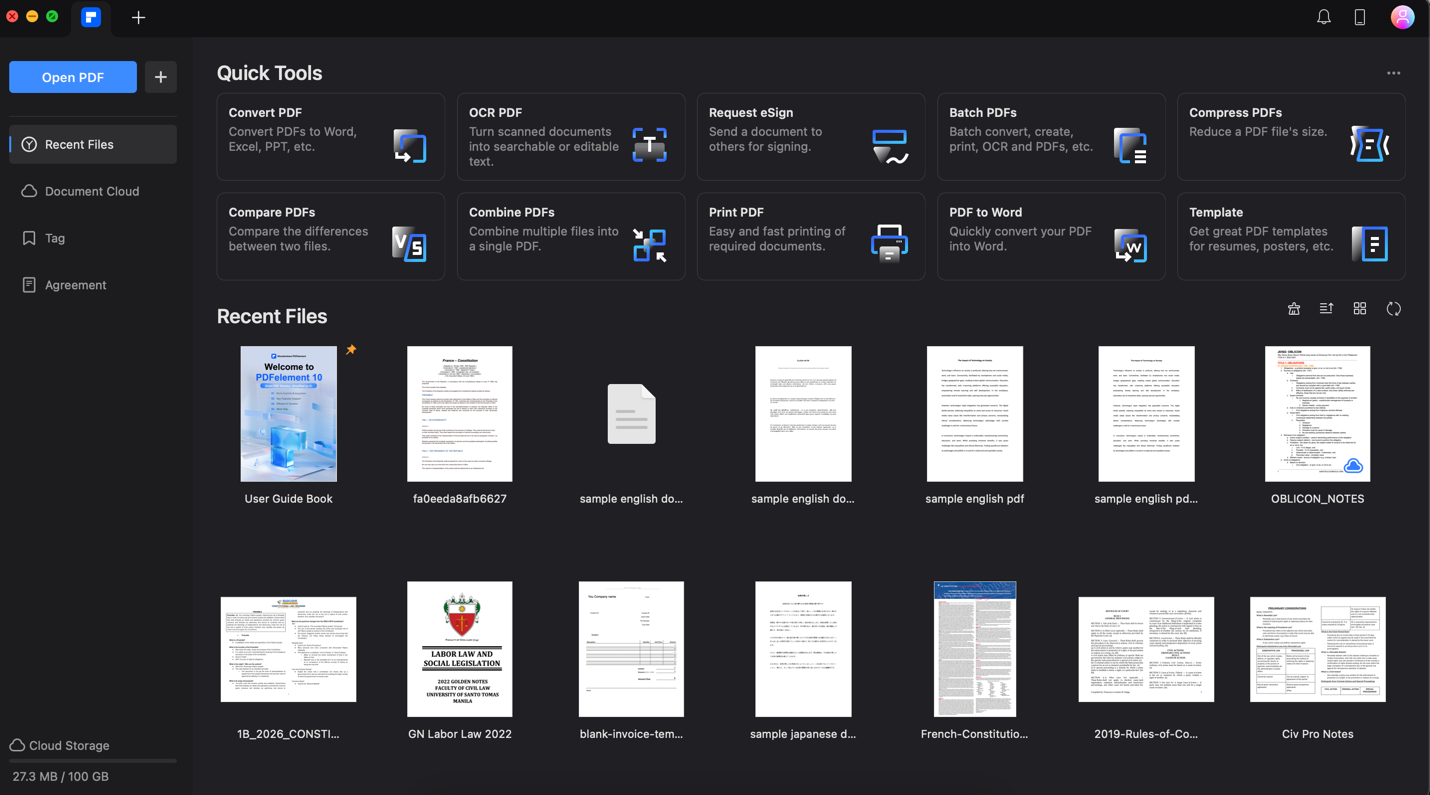
PDFelement boasts a user-friendly interface designed with Mac users in mind. Its intuitive layout and familiar functionalities minimize the learning curve, allowing you to become proficient quickly. Whether you’re a seasoned professional or a casual user, navigating PDFelement is a breeze.
Built specifically for the Mac ecosystem, PDFelement seamlessly integrates with your existing workflows. Enjoy smooth performance thanks to native Mac support and experience intuitive interactions designed for the macOS experience.
Part 3. Streamlining Document Editing and Collaboration
Wondershare PDFelement empowers Mac users to streamline their document editing and collaboration workflows, boosting overall productivity. Here’s how each feature contributes:
Effortless Text Editing and Annotation
Text editing and annotation are simple with Wondershare PDFelement. These are the basic things you should expect from a PDF editor for Mac. After all, PDFs are designed to be non-editable and ready for publishing. With PDF editors, you must be able to edit, add, and highlight texts with ease.
Editing Texts
For editing texts, you can go to the Edit menu and use the Text button to add text boxes within the PDF. Of course, you can click any text in the PDF, and Wondershare PDFelement can let you edit them. In addition, you can also use Image and Hyperlink to enrich your PDF further.
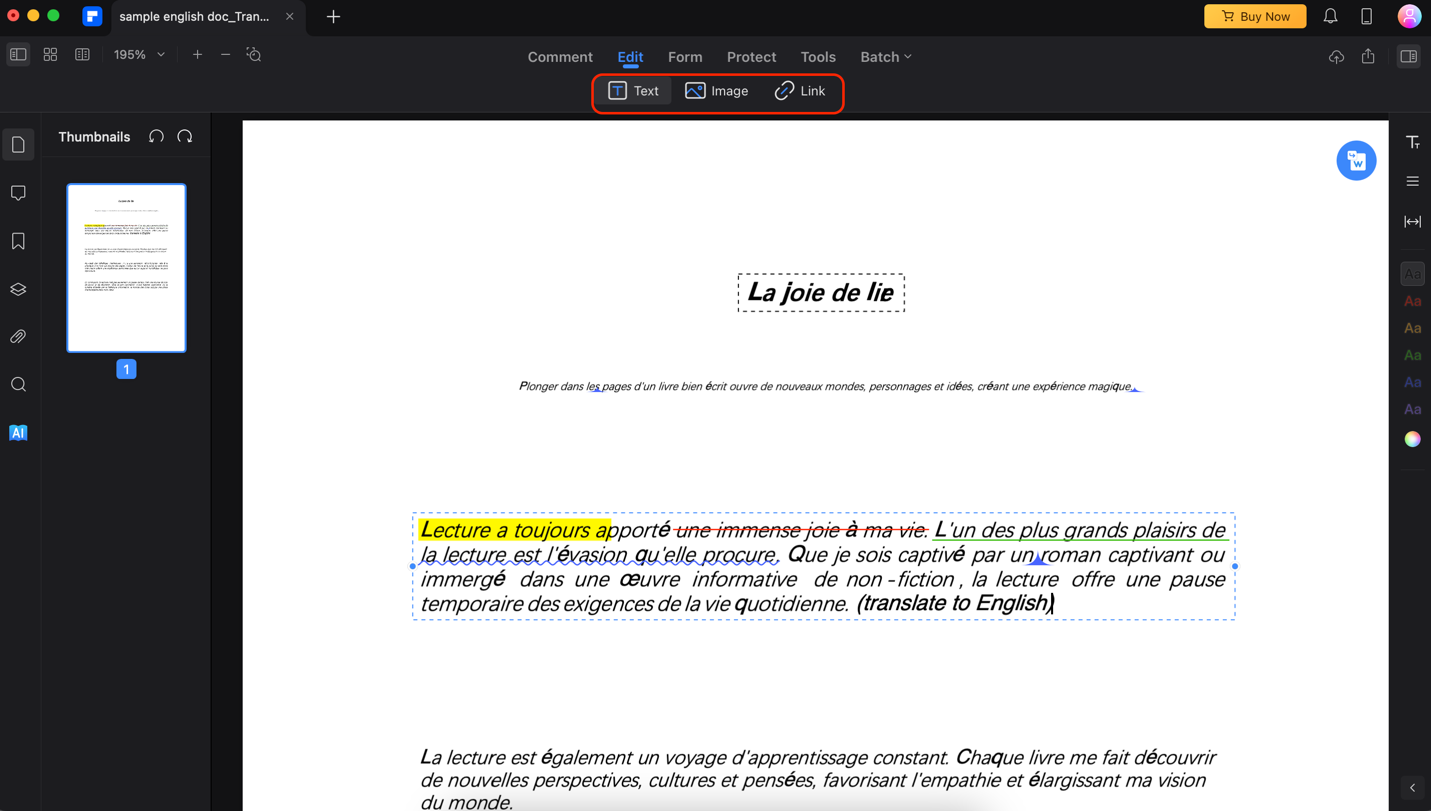
Text Annotation
Taking it a step further, having annotation tools can improve PDF readability. This feature is handy when studying or trying to analyze a document. You can highlight, add strikethroughs, underlines, and more with Wondershare PDFelement’s built-in commenting features. Just use the Comment menu once you load up your PDF.

Exploring PDFelement’s Lumi
To enhance your productivity further, Wondershare PDFelement provides you with your own AI assistant called Lumi. This chatbot is equipped with knowledge and language processing capabilities. The result? You’ll have a chatbot that you can ask about anything anytime. You can select texts for analysis or ask questions about concepts you don’t understand.
To access it, simply go to Tools > AI Tools > AI Sidebar.
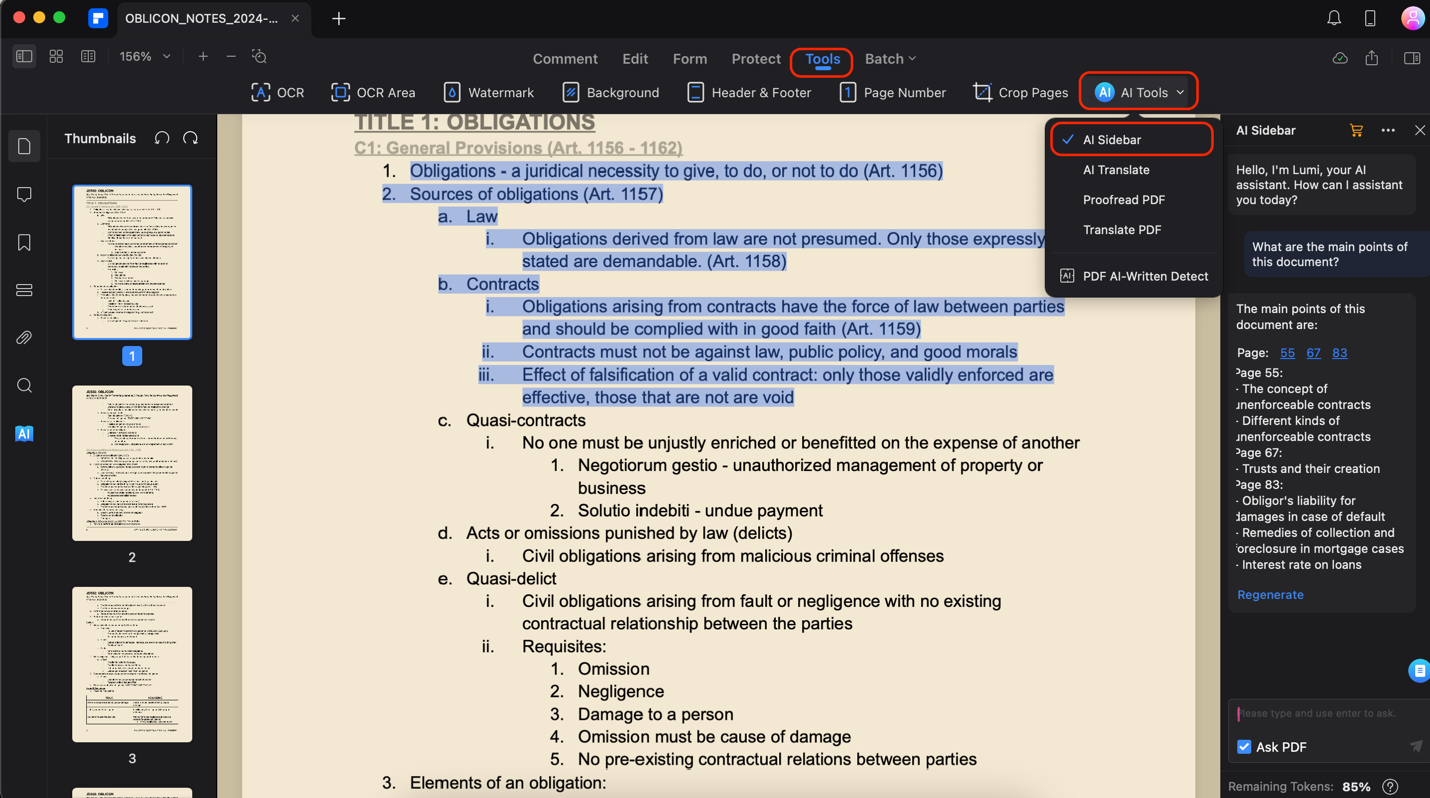
Impact of Efficient Document Editing on Overall Workflow Productivity
PDFelement is a helpful tool for Mac users. It makes editing, collaborating, and managing documents super easy. With many useful features, a simple design, and performance that’s perfect for Macs, it helps you get your work done without a hassle. PDFelement is like your smart assistant, making your job easier and boosting your productivity.
Part 4. Advanced Features for Enhanced Productivity
PDFelement goes beyond basic editing functionalities, offering advanced features designed to boost Mac users’ productivity further.
Batch Processing
Save time and streamline repetitive tasks with PDFelement’s powerful batch processing capabilities. Perform actions like:
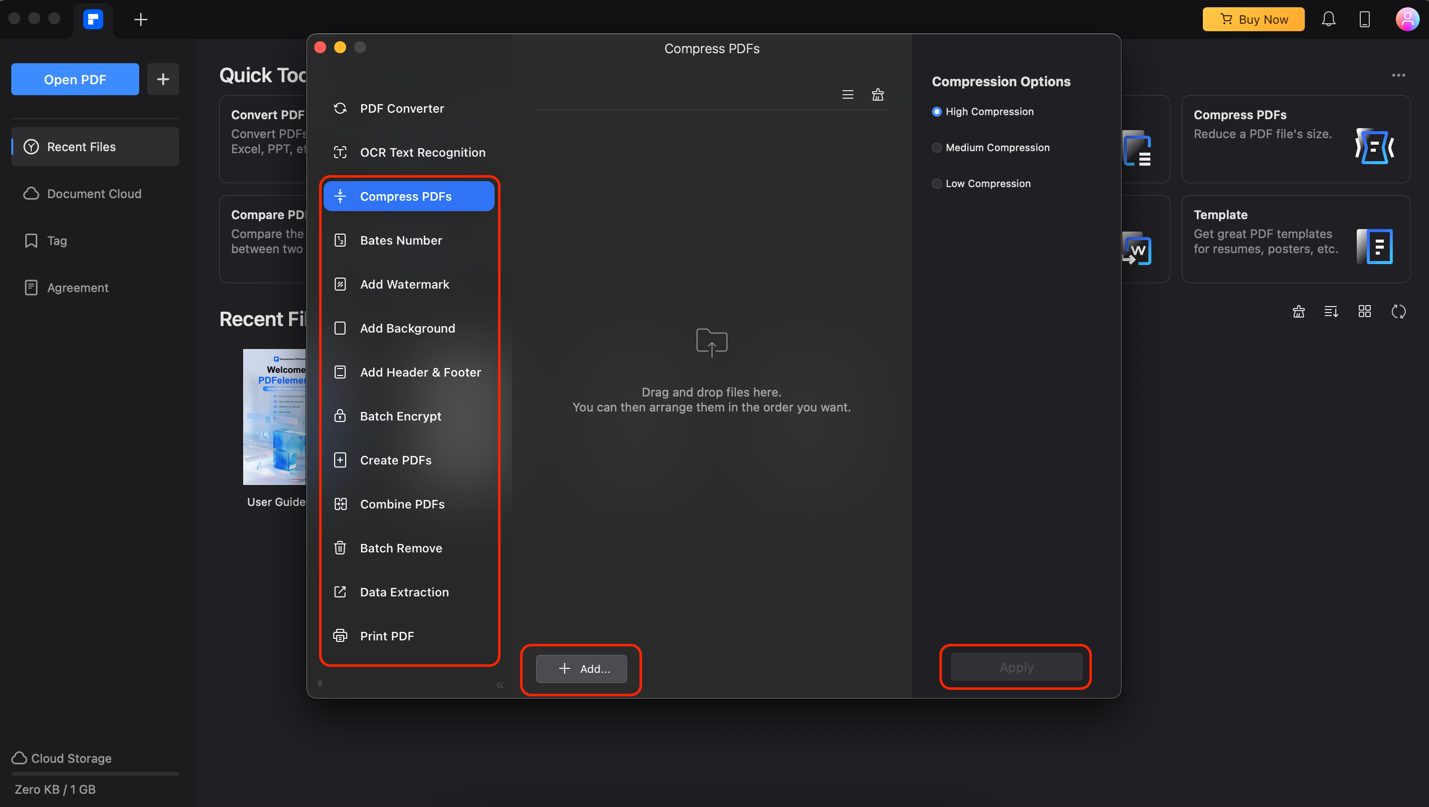
- Converting PDFs: Convert PDFs by batch to Word or other file formats.
- OCR Text Recognition: Run several files through the OCR scanner in one click.
- Compressing PDF size: Reduce file size for easier sharing and storage.
- Adding Bates numbers: Automatically add page numbers to your PDFs for efficient organization and reference.
- Creating watermarks: Protect your intellectual property or brand your documents with custom watermarks.
- Applying uniform headers and footers: Maintain consistent formatting across multiple PDFs by adding headers and footers in batches.
- Encrypting PDFs: Secure sensitive information by adding password protection and permission controls to batches of PDFs.
- Converting files to PDF: Create searchable and editable PDFs from various formats, including Word, Excel, and PowerPoint.
- Combining PDFs: Merge multiple PDFs into one document for easier management and reference.
- Removing annotations: Eliminate unwanted comments and highlights from multiple PDFs simultaneously.
- Extracting data: Extract critical information like statistics and tables from various PDFs, saving time and minimizing manual data entry.
- Printing PDFs: Print multiple PDFs in one go, conveniently managing large document sets for output.
Optical Character Recognition (OCR)
Breathe new life into scanned documents or image-based PDFs with the built-in OCR functionality. Convert scanned text into editable and searchable content, allowing you to modify, copy, and paste the information effortlessly. To do this, follow the steps below;
Step 1: Click the OCR PDF on the homepage.
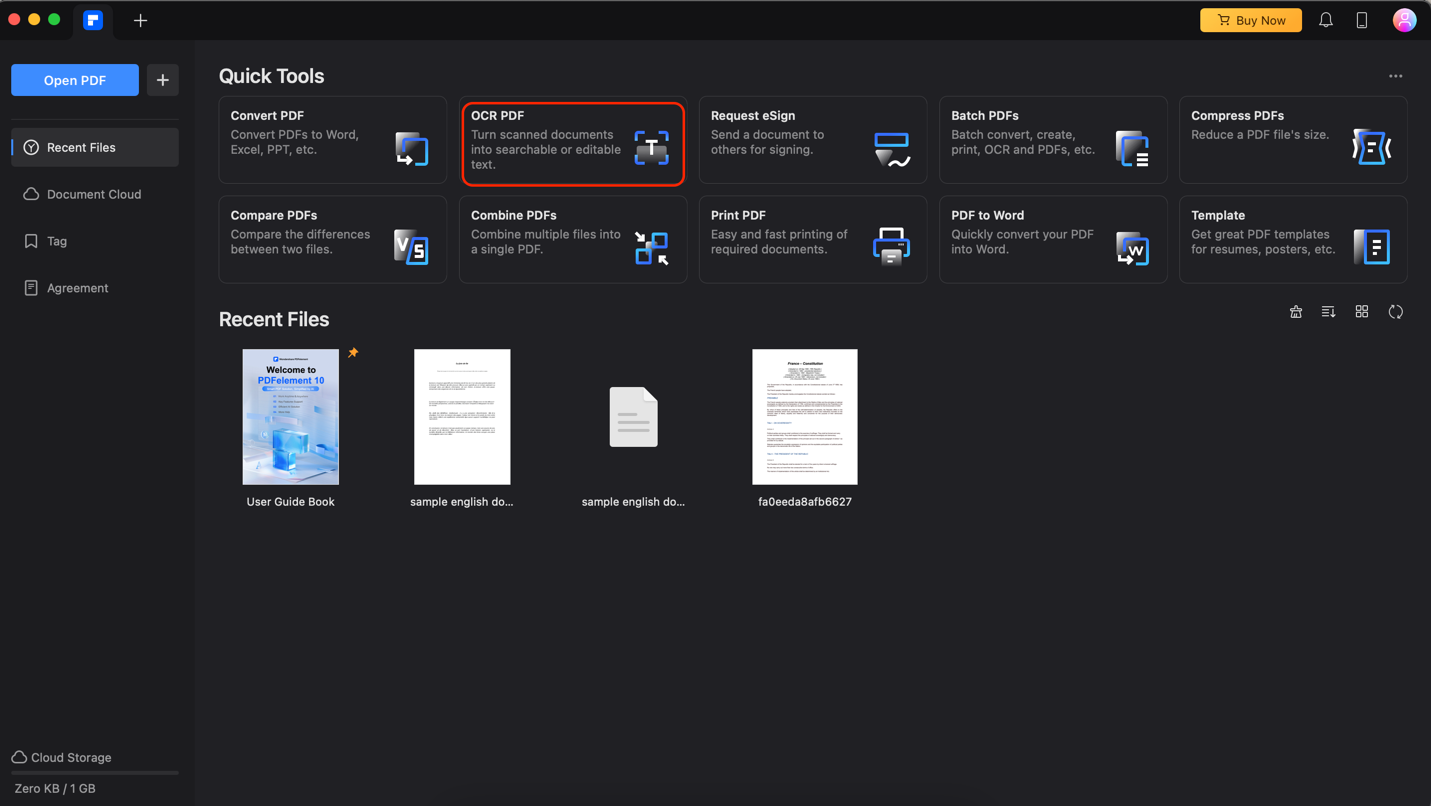
Step 2: Find your file within Finder and click Open.
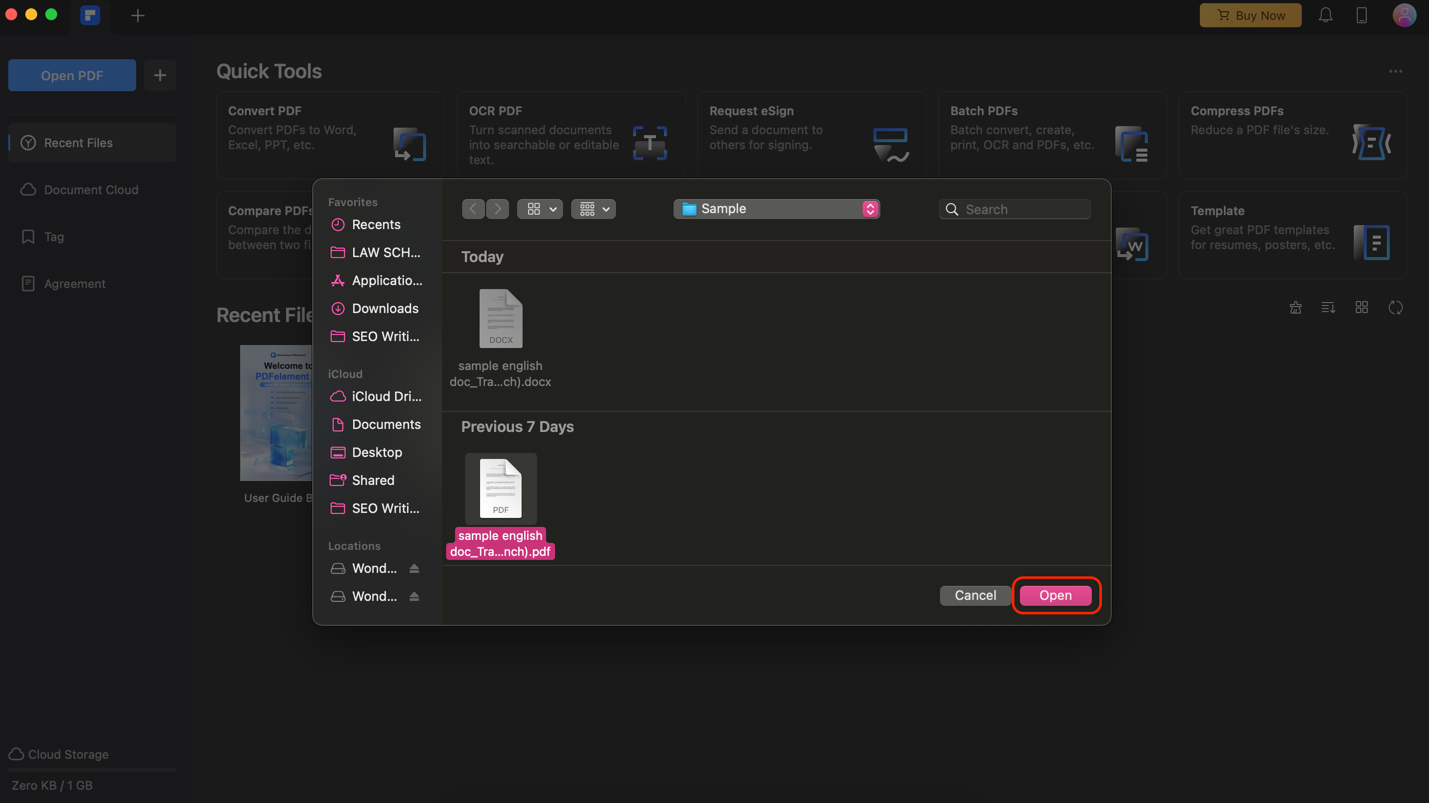
Step 3: Identify your PDF’s language for accurate processing. Then, click Page Range or other options such as Downsample To and Type to enhance the process further.
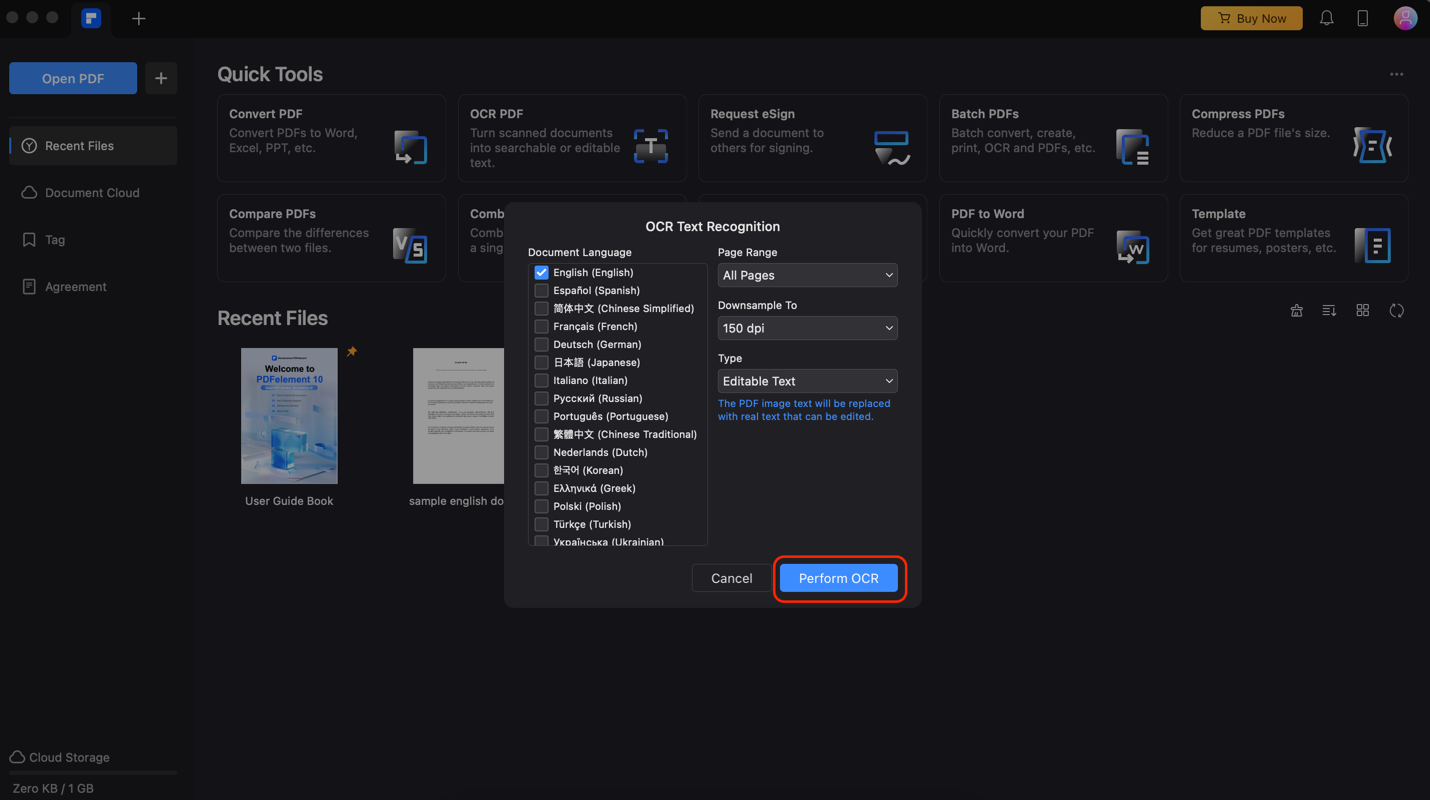
AI-Powered Assistance With Lumi
Here are some additional features that Lumi offers for you, aside from what was provided earlier:
- Analyze text and summarize essential information. Gain insights and quickly grasp the content of your PDFs through automatic summaries.
- Rewrite specific sections. Paraphrase content within your PDFs while maintaining the original meaning, enhancing clarity and conciseness.
- Translate languages. Overcome language barriers and facilitate global collaboration by translating entire documents or selected text passages.
- Proofread documents. Identify potential grammatical errors and typos, ensuring your documents are polished and professional.
- Detect AI-written content. Enhance originality and avoid plagiarism by identifying AI-generated text within your PDFs.
Part 5. Data Security and Compliance
In today’s digital world, keeping important info safe is a must, especially with PDFs that might have confidential stuff like contracts or personal data. PDFelement for Mac is about ensuring your data is secure and giving you the confidence to handle your documents.
Here are some cool protective features PDFelement offers:
- Encryption: Add a password and control who can see, edit, or copy your PDFs. This keeps sensitive info in the right hands.
- Redaction: Say goodbye to sensitive text and images. Even if your password gets into the wrong hands, they won’t see the stuff you want to keep private.
- Permission control: You get to decide who can do what. Whether it’s viewing, commenting, or filling out forms, set specific permissions for different users. That way, everyone interacts only with the parts they’re supposed to.
- Plagiarism detection: Keep things original by spotting AI-generated content in your PDFs. This nifty feature helps protect against copying someone else’s work.
Conclusion
Need help finding the perfect PDF editor for Mac? Consider using Wondershare PDFelement, the feature-packed PDF editor that empowers you to do more. Edit and annotate PDFs easily, convert files seamlessly, and add secure electronic signatures – all within an intuitive interface. Plus, you get an intuitive AI assistant ready to go with you through it all.
Whether you’re a pro managing complex documents or a student juggling assignments, PDFelement helps you work smarter, not harder. Invest in your productivity and unlock the full potential of your PDFs with Wondershare PDFelement.